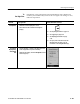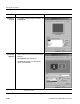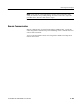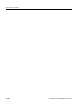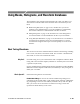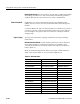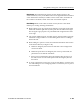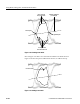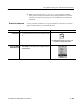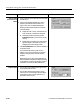Stereo System User Manual
Using Masks, Histograms, and Waveform Databases
3- 146
CSA8000B & TDS8000B User Manual
Overview Related control elements & resourcesTo mask test a waveform (cont.)
Select the mask
source and turn on
a mask
3. Select the waveform to be mask tested from the drop-down
list under Source.
4. Use the Com m Standard drop-down li st to select a
standard or user-defined mask. See Table 3--9 on
page 3--142 for a list of available standard masks.
Selecting a communication standard or user-defined
mask automaticall y:
H displays the mask on screen, and aut osets f or the
mask, if Automati c is checked in the dial og box.
H automaticall y enables mask t esting; uncheck
Enable Mask Counts if you want to turn off mask
counting.
H displays mask count st atisti cs in the mask readout
right of the display. A mask does not have to be
displayed to have mask counting enabled.
5. Check Use Wfm Database to use a waveform database as
the waveform source.
The Clear Data butt on resets all m ask counts. In
addition, if the source for mask testing is a waveform
database, clicking this button clears the waveform
database.
Tip. Selecting a source t hat is currently displayed as a
waveform database automaticall y enabl es mask testing
on the database. To m ask test the wavef orm i nstead of
its database, uncheck the Use Wfm Database box.
Adjust the mask 6. You can use the color pulldown list to change the color
of the selected masks on screen.
7. You can add or subtract from the masks on screen.
Check On to turn on mask m argins. Adjust the Margin
percentage box cont rol to increase (positi ve %’s) or
decrease the masks on screen.