User's Manual
Table Of Contents
- Title page
- Table of Contents
- General Safety Summary
- Preface
- Getting Started
- Operating Basics
- Reference
- Reference
- Menu Structures
- The Setup Menu Screen
- The Graphical Waveform Editor
- The Pattern Editor
- Quick Editing
- The Table Editor
- The Equation Editor
- The Sequence Editor
- The APPL Menu
- The UTILITY Window
- External Keyboards
- Setting General Purpose Knob Direction
- Formatting a Floppy Disk
- Displaying Disk Usage
- Screen Display Enable/Disable
- Focused Color
- Displaying Instrument Status
- Internal Clock (Date and Time)
- Resetting the Instrument
- Connecting to a GPIB Network
- Ethernet Networking
- Hardcopy
- Calibration and Diagnostics
- Upgrading the System Software
- Capturing Waveforms
- Waveform Programming Language
- Command Descriptions
- Programming Examples
- File Conversion
- File Management
- FG Mode
- Waveform Mixing Mode
- Synchronous Operation Mode (AWG710B only)
- Appendices
- Appendix A: Specifications (AWG710B)
- Appendix A: Specifications (AWG710)
- Appendix B: Performance Verification (AWG710B)
- Conventions
- Self Tests
- Performance Tests
- Operating Mode Tests
- Amplitude and Offset Accuracy Tests (Normal Out), (except option 02)
- Amplitude, Offset Accuracy and Rise Time Tests (Direct DA Out), (except option 02)
- Amplitude, Offset Accuracy and Rise Time Tests (for option 02)
- Pulse Response Tests (Normal Out), (except option 02)
- Trigger Input Tests
- Event Input and Enhanced Mode Tests
- External Clock Input and VCO Out Output Tests
- VCO OUT Output Frequency and 10 MHz Reference Input Tests
- Marker Output Tests
- Synchronous Operation Tests
- Appendix B: Performance Verification (AWG710)
- Conventions
- Self Tests
- Performance Tests
- Operating Mode Tests
- Amplitude and Offset Accuracy Tests (Normal Out), (except option 02)
- Amplitude, Offset Accuracy and Rise Time Tests (Direct DA Out), (except option 02)
- Amplitude, Offset Accuracy and Rise Time Tests (for option 02)
- Pulse Response Tests (Normal Out), (except option 02)
- Trigger Input Tests
- Event Input and Enhanced Mode Tests
- 1/4 Clock Frequency and 10 MHz Reference Input Tests
- Marker Output Tests
- Appendix C: Inspection and Cleaning
- Appendix D: Sample Waveforms
- Appendix E: File Transfer Interface Outline
- Appendix F: Miscellaneous
- Appendix G: Sequence File Text Format
- Index
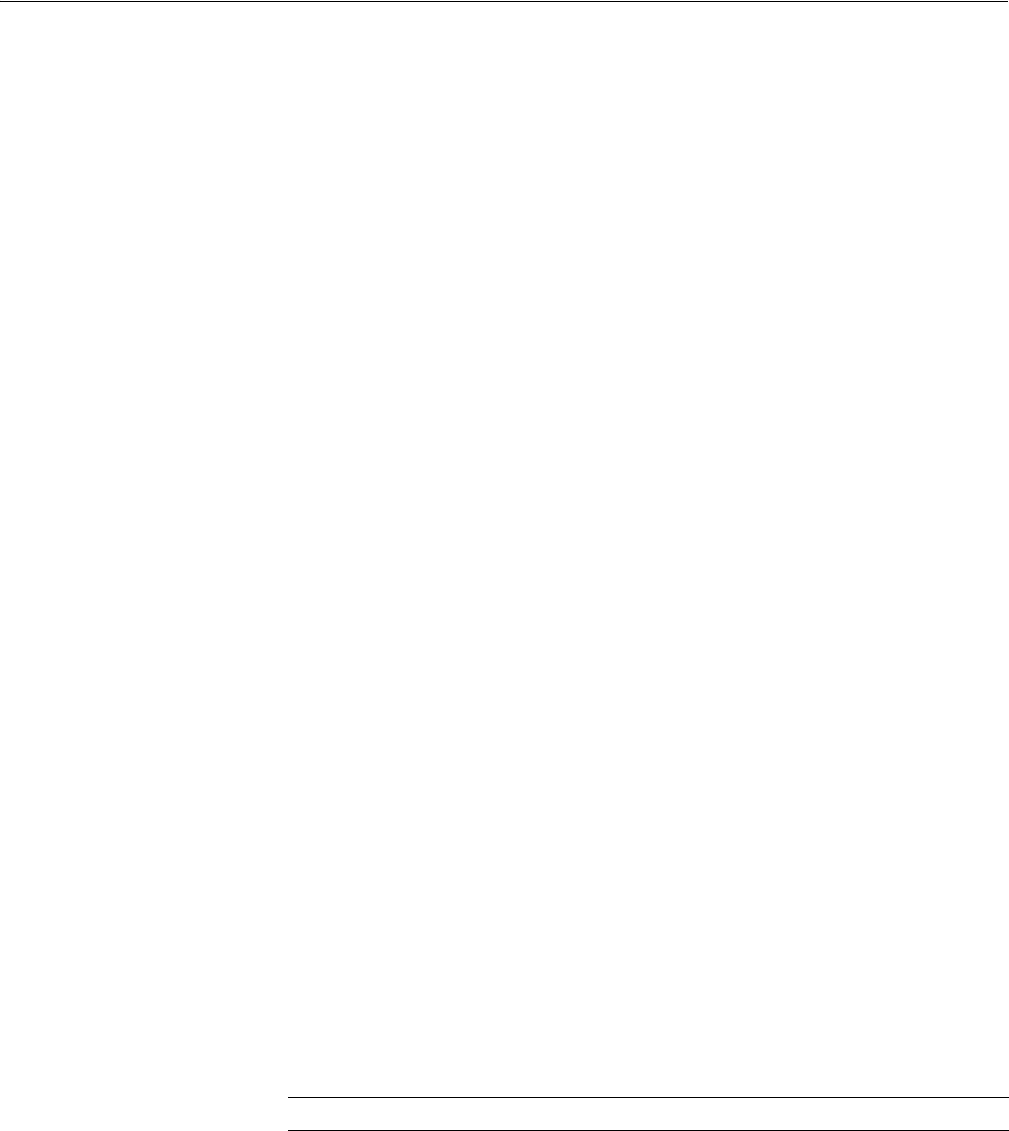
The Sequence Editor
3-120 AWG710&AWG710B Arbitrary Waveform Generator User Manual
Sequence Table Editing
This section describes the sequence table editing.
Cursor Movement
The cursor moves on a cell–by–cell basis. The following text describes how to
move the cursor. The instrument highlights the active cell.
Move the cursor up or down a line by using the general purpose knob, the y
and b buttons, or the keyboard keys.
Move the cursor horizontally along a line by using the a and ' buttons or the
keyboard keys.
You can also move the cursor by entering numeric values. This is convenient,
for example, when a long sequence results, because more rapid cursor
movement is implemented.
Push the Move Cursor to bottom button to display the Move Cursor to the
dialog box. Input the destination line number in the dialog box, and then push
the OK side button.
When you set the value in the Repeat Count, the a and ' buttons are assigned
to shift the numeric values. To move the cursor horizontally, push the
TOGGLE or CLEAR MENU on the front–panel. Use the a and ' button to
move the cursor.
The side menu corresponding to the Data Entry bottom button varies with the
parameter value in the cursor position.
Inserting a Line
When you first open a new sequence table, a table containing 0 lines is created. You
must insert new lines into the table before you can edit the contents. To insert new
lines, use the Insert Line command as follows:
1. Move the cursor to the position that you want to insert a new line. If this is a
new table, you are already at the place to insert a new line.
2. Push Data Entry (bottom)!Insert Line (side).
A new line is created immediately above the line of the current cursor position.
If you insert a new line into a table that contains line jump numbers, the instrument
automatically updates the table line numbers and the jump line numbers.
NOTE. The maximum number of lines in a sequence table is 8000.










