User's Manual
Table Of Contents
- Title page
- Table of Contents
- General Safety Summary
- Preface
- Getting Started
- Operating Basics
- Reference
- Reference
- Menu Structures
- The Setup Menu Screen
- The Graphical Waveform Editor
- The Pattern Editor
- Quick Editing
- The Table Editor
- The Equation Editor
- The Sequence Editor
- The APPL Menu
- The UTILITY Window
- External Keyboards
- Setting General Purpose Knob Direction
- Formatting a Floppy Disk
- Displaying Disk Usage
- Screen Display Enable/Disable
- Focused Color
- Displaying Instrument Status
- Internal Clock (Date and Time)
- Resetting the Instrument
- Connecting to a GPIB Network
- Ethernet Networking
- Hardcopy
- Calibration and Diagnostics
- Upgrading the System Software
- Capturing Waveforms
- Waveform Programming Language
- Command Descriptions
- Programming Examples
- File Conversion
- File Management
- FG Mode
- Waveform Mixing Mode
- Synchronous Operation Mode (AWG710B only)
- Appendices
- Appendix A: Specifications (AWG710B)
- Appendix A: Specifications (AWG710)
- Appendix B: Performance Verification (AWG710B)
- Conventions
- Self Tests
- Performance Tests
- Operating Mode Tests
- Amplitude and Offset Accuracy Tests (Normal Out), (except option 02)
- Amplitude, Offset Accuracy and Rise Time Tests (Direct DA Out), (except option 02)
- Amplitude, Offset Accuracy and Rise Time Tests (for option 02)
- Pulse Response Tests (Normal Out), (except option 02)
- Trigger Input Tests
- Event Input and Enhanced Mode Tests
- External Clock Input and VCO Out Output Tests
- VCO OUT Output Frequency and 10 MHz Reference Input Tests
- Marker Output Tests
- Synchronous Operation Tests
- Appendix B: Performance Verification (AWG710)
- Conventions
- Self Tests
- Performance Tests
- Operating Mode Tests
- Amplitude and Offset Accuracy Tests (Normal Out), (except option 02)
- Amplitude, Offset Accuracy and Rise Time Tests (Direct DA Out), (except option 02)
- Amplitude, Offset Accuracy and Rise Time Tests (for option 02)
- Pulse Response Tests (Normal Out), (except option 02)
- Trigger Input Tests
- Event Input and Enhanced Mode Tests
- 1/4 Clock Frequency and 10 MHz Reference Input Tests
- Marker Output Tests
- Appendix C: Inspection and Cleaning
- Appendix D: Sample Waveforms
- Appendix E: File Transfer Interface Outline
- Appendix F: Miscellaneous
- Appendix G: Sequence File Text Format
- Index
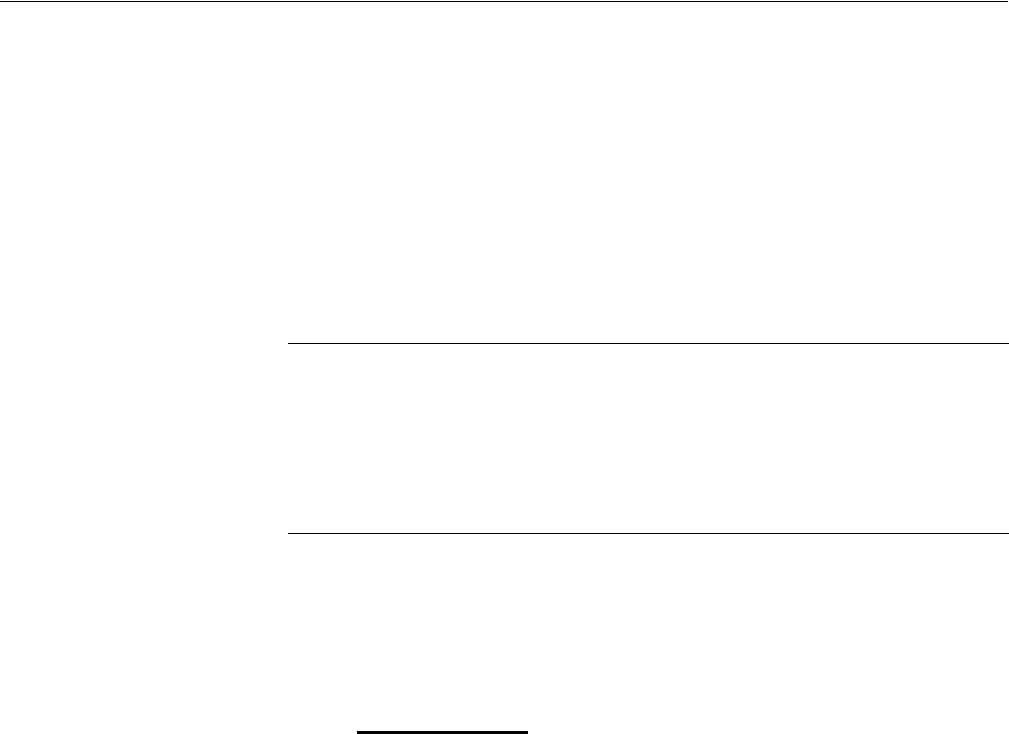
The Setup Menu Screen
3-40 AWG710&AWG710B Arbitrary Waveform Generator User Manual
The Horizontal Menu
The Horizontal menu lets you set waveform (analog and markers) horizontal
parameters for all output channels. The horizontal parameters include sample clock
source (internal or external) and clock frequency. The Horizontal menu commands
are Clock and Clock Ref.
The instrument uses only one clock sample frequency rate for all output signals,
regardless of individual waveform settings.
Clock
This button lets you set the data sample clock rate used to output a waveform.
Sample rates range from 50.000000 kS/s to 4.2000000 GS/s (50.000000 kS/s to
4.0000000 GS/s :AWG710). (The sample rate controls the frequency of the output
waveform frequency, which is calculated as follows:
For example, if the clock rate is 100 MS/s and one cycle has 1000 data points, then
the output frequency is 100 kHz. If you change the clock rate to 550 MS/s, then the
output frequency changes to 550 kHz.
Do the following steps to set the instrument sample clock rate:
1. Push SETUP (front)!Horizontal (bottom)!Clock (side).
2. Set the value using the general purpose knob, numeric keys, or SAMPLE
RATE/SCALE knob. If you use a knob, you can use the a or ' button to move
the cursor to the numeric character you want to change.
When you load the sequence files, the clock rate defined in the first waveform
loaded into the instrument sets the instrument clock rate. Changing the instrument
output clock rate from the front–panel controls changes the active waveform output
frequency but does not change the clock rate stored with that waveform file.
NOTE. Use the SAMPLE RATE/SCALE knob to adjust the clock frequency
directly, without having to open the Horizontal menu.
You can open the Horizontal menu by pushing the HORIZONTAL MENU
front–panel button. This is the same as pushing SETUP (front)!Horizontal
(bottom).
The HORIZONTAL OFFSET knob on the front–panel is available only for the
Quick Editor. Refer to HORIZONTAL OFFSET knob on page 3-102.
F
out =
Sample Clock Freq
Samples per Cycle










