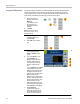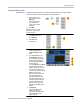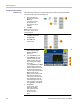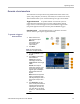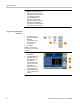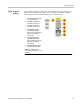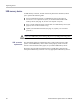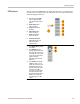Instructions
Table Of Contents
- Table of contents
- Preface
- Getting started
- General features
- Before installation
- Standard accessories
- Operating requirements
- Power the instrument on and off
- Change instrument settings at power-on
- Erase waveforms from memory
- Select a local language
- Protect your instrument from misuse
- General care
- Update your instrument firmware
- Equivalent output circuits
- Instrument front panel, interface, and rear panel
- Operating basics
- Quick tutorial: How to select a waveform and adjust parameters
- Quick tutorial: How to generate a sine waveform
- Quick tutorial: Instrument help system
- Generate a pulse waveform
- Generate a built-in waveform
- Create/save a user-defined waveform
- Recall a user-defined waveform
- Generate noise
- Generate DC
- Sweep a waveform
- Modulate a waveform
- Generate a burst waveform
- Copy channel setting
- USB memory device
- Utility menu
- Save/recall instrument setup
- Application examples
- Appendix A: Line fuse replacement
- Index
Operating basics
AFG1000 Series Quick Start User Manual
49
Utility menu
Push the front-panel Utility button to display the Utility menu. The Utility menu
provides access to utilities used by the instrument such as system
related menus,
and local language preferences.
1.
Push the front-panel Utility
button to display the Utility
menu which has the following
options.
2.
Display Setup related
menus, see step 6.
3.
Counter related menus,
see step 9.
4.
Output Setup related
menus, see step 14.
5.
System setup related
menus, see step 15.
6.
Save/recall instrument
setup related menus, see
page 52, Save/recall
instrument setup.
7.
Press Display Setup to display
the submenu.
8.
Press Backlight, use the
general purpose knob to adjust
the value on the current cursor
and use ◄ / ► to move cursor.
You can also use the numeric
keypad to adjust the
parameters and then choose
proper unit.
9.
Press ScrSaver to select On
or Off. At on status, you can
set the screen saver time. Use
the general purpose knob to
adjust the value on the current
cursor and use ◄ / ► to
move cursor. You can also use
the numeric keypad to adjust
the parameter and then select
Minute as unit. The screen
saver time range is 1 to 999
minutes.