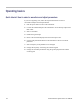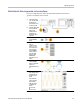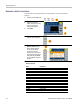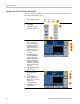Instructions
Table Of Contents
- Table of contents
- Preface
- Getting started
- General features
- Before installation
- Standard accessories
- Operating requirements
- Power the instrument on and off
- Change instrument settings at power-on
- Erase waveforms from memory
- Select a local language
- Protect your instrument from misuse
- General care
- Update your instrument firmware
- Equivalent output circuits
- Instrument front panel, interface, and rear panel
- Operating basics
- Quick tutorial: How to select a waveform and adjust parameters
- Quick tutorial: How to generate a sine waveform
- Quick tutorial: Instrument help system
- Generate a pulse waveform
- Generate a built-in waveform
- Create/save a user-defined waveform
- Recall a user-defined waveform
- Generate noise
- Generate DC
- Sweep a waveform
- Modulate a waveform
- Generate a burst waveform
- Copy channel setting
- USB memory device
- Utility menu
- Save/recall instrument setup
- Application examples
- Appendix A: Line fuse replacement
- Index
22
AFG1000 Series Quick Start User Manual
Instrument front panel, interface, and rear panel
Channel select
1.
Push the front-panel
Ch1/2 button to control
the screen display. You
can toggle between the
two channels.
Channel output On/Off
1.
To enable CH1 signal
output, push the yellow
front-panel On/Off button.
2.
To enable CH2 signal
output, push the blue
front-panel On/Off button.
An LED turns on when the
corresponding channel
button is in the On state.
Configure the signal with
the outputs off. This will
allow you to minimize the
chance of sending a
problematic signal to a
DUT.
Display both channels
1.
Push the front-panel Both
button to display the
parameters of both
channels.
2.
Push the front-panel
Ch1/2 button to switch the
editable channel.
3.
Push the Waveform buttons
to select the waveform of
current channel.
4.
Push the bezel button to
choose the corresponding
parameter. Push it again to
switch the current
parameter, such as
Frequency/Period. Turn
the general purpose knob
to change the value of the
cursor position. Push the
◄ / ► direction button to
move the cursor. (The
numeric keypad cannot be
used to input data.)