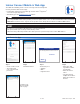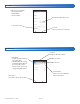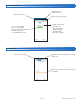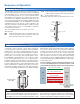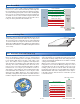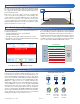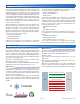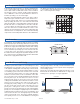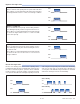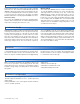Install Instructions
© 2016 tekmar 670
_
D - 10/16
31 of 48
tekmar Connect Mobile & Web App
Before using the WiFi features of this product, you must accept the Terms of Use, as amended from time to time and available
at WattsWater.com/Terms-of-Use. If you do not accept these terms, this product can still be used without WiFi features.
Step 1
• Create a new account.
• Then login using
your user name and
password.
Step 2
Click Add a Device
Step 3
On the 670, press:
• Settings
• WiFi
• Register Device
Step 4
• Enter the 8 digit
registration number
from the 670.
• Enter the device's
name.
• The app supports
multiple site locations.
Enter the location for
the 670.
The 670 is now
listed on the My
Devices page.
The WiFi Snow Melting Control can be remotely viewed and adjusted
remotely from the tekmar Connect app.
•
Download the tekmar Connect mobile app from the iTunes
®
App Store
®
or from the Google Play
TM
Store.
• Alternatively go to the tekmarConnect.com website.
Add Control to App
The control uses the following outbound ports to connect to the Internet:
HTTP port 80, SNTP port 123, TLS port 443, MQTT port 883
Networks blocking outbound ports will need to allow open these ports based upon the control's MAC address.
REGISTRATION
To finish registering your snow melt control, enter
the code displayed below at tekmarConnect.com
87180139
Back