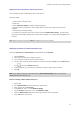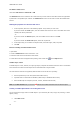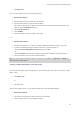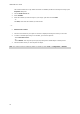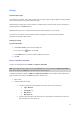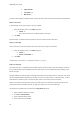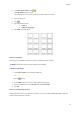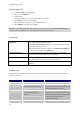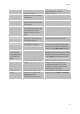User guide
LABELVIEW User Guide
Printing using the form
1. Go to File > Print or press the F6 key.
2. Enter ''2'' in the Labels field.
3. Launch printing.
The form is displayed, and you can enter the data to be printed.
4. Enter ''Smith'' and ''51'', then click OK.
After the first label is printed, the form is displayed again.
5. Enter ''Mullang'' and ''52'', then click OK.
Note: The form is displayed for each label contained in the series. If you choose the For each series option,
the form will only be displayed once, when printing of the label series is launched.
To summarize.
The Print dialog box contains
differences...
When the label contains a counter, the Labels field allows you to specify
the number of different labels in a series.
The Copies of each label field allows you to define the number of copies
of the same label to be printed.
When the label does not include a counter, the Copies of each label field
serves the same purpose as the Labels field.
Copies of each page A page copy can only be created if the label does not include an ISO
counter and if the page contains more than one label.
Print Merge The Print Merge prints all the records in a database, and this option is
only available when the label is connected to a database.
Printing using the Form The form allows an operator to enter data by keyboard just prior to
printing.
Troubleshooting
The table below lists the problems most frequently encountered during printing, and offers some solutions to
help you resolve them.
Problem Cause Solution
Nothing is printed The printer is not plugged in. Plug the printer in.
For a parallel link: The printer is
not configured for a parallel link.
Make sure that this setting has been
configured in the printer control panel (refer to
the printer manufacturer’s manual).
For a serial link: The serial
communication settings are
incorrect.
Make sure that the communication settings
between the PC and the printer are the same
(for the serial communication settings required
by the printer, refer to the printer
manufacturer’s manual).
The serial cable is not suitable. Make sure that the cable matches the
40