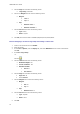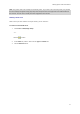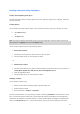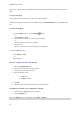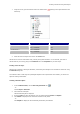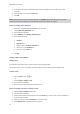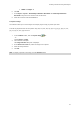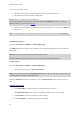User guide
Creating a document using fixed object
1. Using th
e mouse, open the branch of the tree marked with a
(pointing to the object selected in the
document).
For the Text object... Select Press the F2 key, then enter...
''Volume:'' the x coordinate:
the y coordinate:
''10''
''40''
''Conducted by:'' the x coordinate:
the y coordinate:
''10''
''40''
4. Select the two text objects and click on the Lock button.
Unicode can be used to create labels using a variety of linguistic characters. To use Unicode, just select a
Unicode font for your text by going to the Character tab in the Properties of your text object.
Creating a barcode object
Selecting the symbology, defining its attributes, and entering the message to be encoded are carried out using
the Barcode dialog box.
Your software offers a wide range of symbologies adapted to the requirements of the industry, as well as the
option of creating 2D barcodes.
Creating a barcode object:
1. In the Creation toolbar, click the Barcode generation tool
.
- or -
Choose Object > Barcodes.
2. Click inside the workspace.
The Barcode dialog box is displayed.
3. From the Code tab, select the barcode. You can choose between Printer and Graphic.
4. Click Printer to display the list of barcodes resident on the printer.
- or -
Click Graphic to display the list of barcodes generated by the software.
21