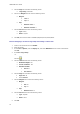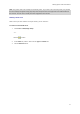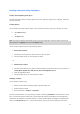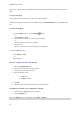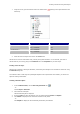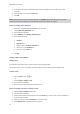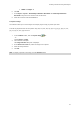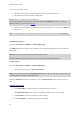User guide
LABELVIEW User Guide
butto
n down, drag the item to the desired location. Release the left mouse button to place the item on the
label.
To create a text object
A Text object can be one character, one word, or an entire paragraph.
Character style and paragraph format can be defined using the Text formatting toolbar or the Text dialog
box.
To create a text object:
1. On the Creation toolbar, click the Writing
button.
- or -
Choose Objects > Text.
2. Click inside the workspace or on the text to be modified.
- or -
Click and drag out a frame in the workspace.
3. Enter your text.
The style of the text can be defined using the Text dialog box.
To open the Text dialog box:
Choose Object > Text.
- or -
Press the F7 key.
Exercise:: Creating a CD sleeve: inserting text
1. Click the Text generation tool.
2. Click inside the workspace and type ''Volume:''.
3. Select the text then double-click on it.
4. Enter the following values
Font: Arial
Height: 10 points
5. Click OK.
6. Repeat the above procedure to insert the text ''Conducted by:''.
To position the ''Volume:'' and ''Conducted by:'' objects:
1. Select one of the Text objects in the document.
2. Click the Objects view.
Note: if the Objects view is not displayed, choose View > Objects.
20