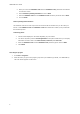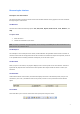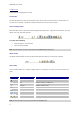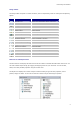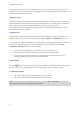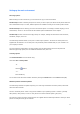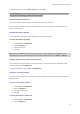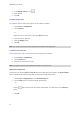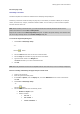User guide
LABELVIEW User Guide
5. When
you receive the Validation code and the Installation code, please start the software
to launch the wizard.
6. Select Continue a pending activation and click on Next.
7. Enter the Validation code and the Installation code returned by email and click on Next.
8. Click on Finish.
Reset a pending email activation
This activation mode can be used if you have not sent the email for activation or if you have lost your
license. A new Validation code and Installation code will be delivered to enable you to proceed with
the activation process.
Activate by phone
1. Call the contact displayed in the wizard depending on your location.
2. You will be required to provide a User Registration via the phone. Please have your company
information at hand as well as the Serial number, Password, and User Code.
3. Enter the Validation code and the Installation code provided by phone and click Next.
4. Click Finish.
Launching the program
1. Go to Start > Programs.
2. Select the name you gave to the program group when you installed it (by default, it is LABELVIEW 9).
The main window appears on the screen.
6