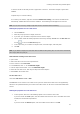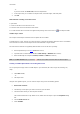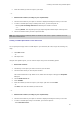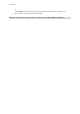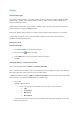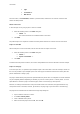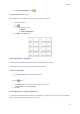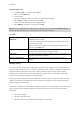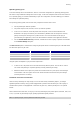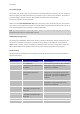User guide
Printing
Optimizing printing speed
As we have already seen in the introduction, there is no universal configuration for optimizing printing speed,
but rather a range of different settings that come into play. In the next example we will look at each of these in
turn, hopefully giving you a better understanding of your own configuration, and thus enabling you to find the
best settings for optimized printing.
For improving printing speed, there are four basic principles we need to bear in mind:
Use the parallel port wherever possible.
Use printer objects (fonts, barcodes, and so on) wherever possible.
In the case of a serial link, and if the printer offers the option, make use of the Windows Font
Downloader. This plug-in tool allows you to download any Windows font into the printer’s memory
quickly and easily thus turning it into a printer resource. For more information on this plug-in
(provided with your application), refer to the documentation available on the application CD-ROM.
Use the Send modified data only command, available for the vast majority of printers and available
in the Printer settings dialog box.
The Direct access option is offered when configuring the printer driver and selecting the port. The table below
lists when this option may be used:
Port Direct access Non-direct access
Serial Yes Yes
Parallel Yes Yes
Network No Yes
Using this option will depend on your particular requirements :
In direct access, the printer driver communicates directly with the printer. The user has no control
over events until printing is completed (possibly involving something of a delay).
Without the direct access option, the printer driver transfers data to a print queue, which manages
communication. The user regains control once all data has been transferred to the print manager
(involving much less of a delay).
Parallel link and serial communication
Given the many advantages of using images, such as the wide variety of Windows graphics, you will get
significantly better results by using a printer equipped with a parallel communications port. The majority of
standard native printers are equipped with a serial link only (RS 232), with the parallel port as an optional
feature.
Serial communication works fine, as long as you are only intending to print printer objects (barcodes, fonts, and
so on). If you wish to print bitmap images, printing speed will be greatly reduced.
Note: For printing images, use the parallel link wherever possible.
41