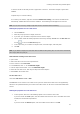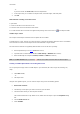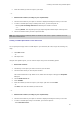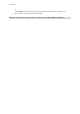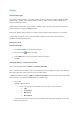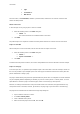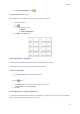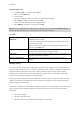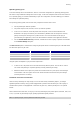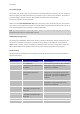User guide
User Guide
Printing using the form
1. Go to File > Print... or click or press the F6 key.
2. Enter ''2'' in the Labels field.
3. Launch printing.
The form is displayed, and you are invited to enter the data to be printed.
4. Enter ''Smith'' and ''51'', for example, then click OK.
Once the first label is printed, the form is displayed again.
5. Enter ''Mullang'' and ''52'', for example, then click OK.
Note: The Form is displayed for each label contained in the series. If you choose the For each series option,
the Form will only be displayed once, when printing of the label series is launched.
To sum up...
The Print dialog box contains
differences...
When the label contains a counter: Labels allows you to specify the number
of different labels in a series;
Copies of each label allows you to determine the number of copies of the
same label to be printed.
When the label does not include a counter, this option serves the same
purpose as the Labels field.
Copies of each page A page copy can only be carried out if the label does not include an ISO
counter and if the page contains more than one label.
Print Merge This option prints all the records in a database, and is only available when
the label is connected to a database.
Printing using the Form The Form allows an operator to enter data by keyboard just prior to
printing.
Optimizing printing
An increasing number of printers come equipped with a parallel, USB or TCPIP port, and we would recommend
using this rather than the serial port. If you want to print bitmap images, graphics, or Windows TrueType fonts,
using the parallel port will greatly enhance your system’s performance in terms of data transfer capacity.
Moreover, there is only one type of cable for all parallel links, whereas there is no standard for serial cables.
You thus avoid any problems with printer cable requirements.
That said, given that many printers are still supplied with a serial link only, this section also covers most of the
problems you are likely to encounter with serial communications, and explains how to configure Windows for
trouble-free printer communications.
Furthermore, it is important to bear in mind that Windows printer drivers and the program you use for printing
do not control serial communications between your computer and the printer. The communication mode is
controlled by:
Your printer’s settings
The type of serial cable used
The serial communication settings used in the Windows control panel.