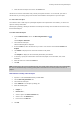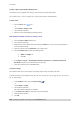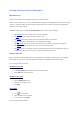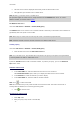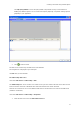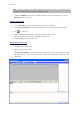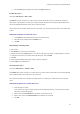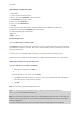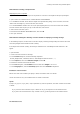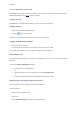User guide
User Guide
Comma
nd: Data source > Form > Add
riables you have created. These data sources are populated by
entering data directly into the Form
The Form data source contains a list of va
using the keyboard.
r data during design or, most commonly, before printing.
ining a Form variable.
To display the form
The Form lets you ente
To display the form:
1. Open a label conta
2. Click the
button in the toolbar.
default, the workspace lets you view thBy e label and its form separately.
2. Drag everything to the right of your workspace. Both views are now visible.
An
earance of your form by changing the color, font, etc. in the Form customization
dialog box.
e Form customization dialog box:
- o
r -
t-click, and select Customize form.
.
using the mouse.
tab ordering. The default numbering appears.
To
display the label and form together:
1. Select the tab for your form.
y changes to the label or form will automatically update the data in the other.
Customizing the Form
You can customize the app
To access th
Choose View > Form customization.
Select the form with the mouse, righ
- or -
Double-click the background of the window represented in the form view.
Modify the order in which data is entered into the form
You can change the order in which data is entered into the form
Proceed as follows:
1. Select the form
2. Right-click.
3. Select Start