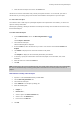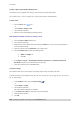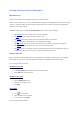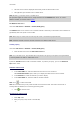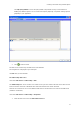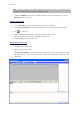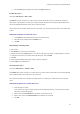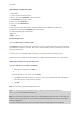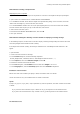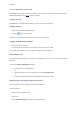User guide
User Guide
Dem
onstration: Creating the counter
1. Open a label.
2. Create a counter and name it namcd.
3. Select it, then choose Properties in the context menu.
4. Select Decimal as the type of counter.
5. Enter ''1'' in the Increment box.
6. Enter ''1'' in the Initial value box.
7. Click OK.
8. Select the counter then drag and drop it into the workspace. Select Text in the context menu.
9. Right-click on it and choose Properties in the context menu.
10. Select the following text characteristics:
Font: Arial,
Height: 3.20 mm.
The Formula data source
Command: Data source > Formula > Add
The Formula data source contains a list of data sources you have created. These data sources are populated
by combinations of operators, constants, data sources, control variables, formulas, and functions. Data can be
numeric or alphanumeric.
In order to carry out a calculation within a document, you must first create a Formula data source.
This data source has a specific dialog box allowing you to define the required function(s) for a given formula.
Defining the properties of a Formula data source
Command: Data source > Formula > Properties.
1. Enter the formula directly in the Edit box.
- or -
Select the elements of your choice, then click Insert.
2. Click Test to verify that the syntax is correct. If an error occurs, follow the instructions displayed on
the screen and carry out any necessary changes.
3. Click OK.
Hint: You can insert an element by double-clicking on it.
Note: If a variable used in the formula has a name containing one of the following characters &+-
*/<>=^%,!\", it must be enclosed in brackets {}.
Note: You can check your formula by clicking Test. If message displays the formula value, it means that your
formula is correct. If the value is not correct, follow the instructions displayed on the screen to carry out the
necessary modifications.
If the value obtained is truncated, you must modify the maximum length specified in the Output tab.