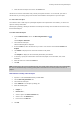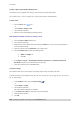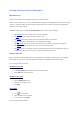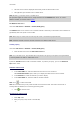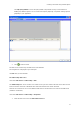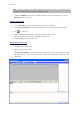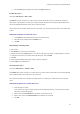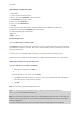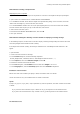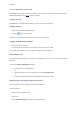User guide
User Guide
Note: To create a new data source, click the New data source button. This gives you the option of using
the Wizard or choosing between an ODBC or OLEDB data source.
2. By default, Standard creation mode is activated. However to carry out a table lookup, you can use
Advanced creation mode: SQL.
Standard creation mode
3. In the Select table list, select a table where the search is to be carried out.
4. In the Select result field list, select the field whose value is to be transferred into your variable.
5. Click
to add a row.
6. Select the field in the external table on which the search is to be carried out.
7. Select the current document variable containing the search value.
8. Click the Test button to display the result.
SQL advanced creation mode
3. Click SQL format creation mode.
4. Enter your query in SQL format.
- or -
Click SQL Query Builder to access Query Builder. This provides an easy-to-use interface for building
SQL database queries. You can create new requests or represent existing requests graphically in your
applications.