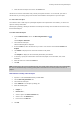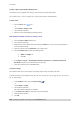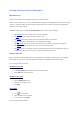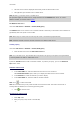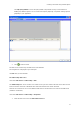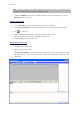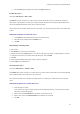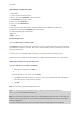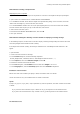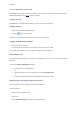User guide
User Guide
The data source created is displayed automatically under the selected data source.
The application gives the data source a default name.
Note: Brackets {} cannot be used in a variable name.
This procedure applies to all data sources, except variables from the Database data source. To create a
database variable, you need to create a query.
The Database data source
Command: Data source > Database > Create/Modify query.
The Database data source contains a list of variables created as and when you need them. These variables are
populated by data from queries or ASCII tables.
Note: When they are created, data sources keep the names of the fields that populated them.
Note: Database variables cannot be renamed as linked to the database fields names.
Creating a query
Command: Data source > Database > Create/Modify query
1. Select the data source from the Select data source list.
Note: For a new data source, click the New data source button. This gives you the option of using the Wizard
or choosing between an ODBC or OLEDB data source.
By default, Standard creation mode is activated. However, to produce your query, you can use Advanced
SQL creation mode.
Standard creation mode
2. In the Select table list, select the table where the search is to be carried out.
The Include table names option, allows you to display the table names in the list of fields.
3. In the Elements list, select the elements you want to display.
4. In the Select fields list, select the fields for the table selected.
Note: Click
to select all the fields.
Hint: We recommend that you only select the fields to be used in the label. This reduces the amount of
exchange with the database, thus increasing processing speed.
5. Click
to view the result.
SQL advanced creation mode
2. Select SQL mode.
3. Enter your query in SQL format in the edit field,
- or -