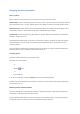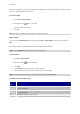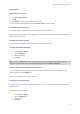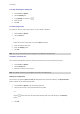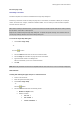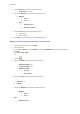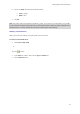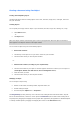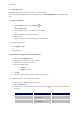User guide
Setting up the work environment
8. Click on the St
ock tab and enter the following values:
Type: Jaquette,
Name: CDx2.
9. Click OK.
Note: The printer used in this example is a Windows™ printer. If you wish to use a native printer, it is possible
for error messages to appear during page setup. You will therefore need to modify the values suggested in the
example because, as we have already seen, the choice of printer affects certain settings.
Deleting a customized stock
When a stock you have created is no longer needed, you can remove it.
To remove a customized stock:
1. Choose File > Page setup.
- or -
Click the
button.
2. In the Stock tab, select a stock from the Type and Name lists.
3. Click the Remove button.
19