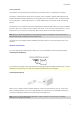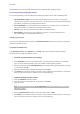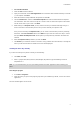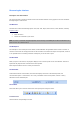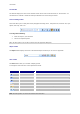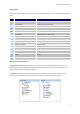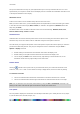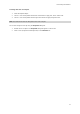User guide
Discovering the interface
To
change the color of an object:
1. Select the required object.
2. Click on a color in the palette with the left mouse button to apply text, line or outline color.
3. Click on a color in the palette with the right mouse button to apply background color.
Note: This button X removes the background color from an object.
You can also change the color by using the Properties dialog box.
1. Double click on an object. The Properties dialog box appears on the screen.
2. Select a color (foreground and background) on the Character tab
11