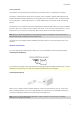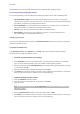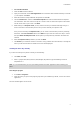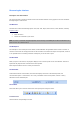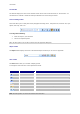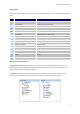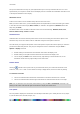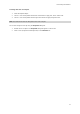User guide
Introduction
Fax activation method
1. Select the Fax activation method.
2. Input your information in the User Registration form. Remember that all fields marked by an asterisk
(*) are required. Click Next.
3. Enter the activation code provided with the product and click OK.
4. Click the Create Form... button. An Activation Request Form will be created with all the required
user information. This form must be sent by fax or email in order to receive the response code. Please
use the contact info on your screen. Click Next.
5. While waiting for a Response Code, you may choose to launch your software and begin using it, or
close it and return to the activation process once you have received your response code.
Once you have received your Response Code, you can return to the activation process by restarting
the wizard. Select Fax activation method. Click Next until you reach the screen from step 5. Choose
the option Enter the Response Code. All the options you had previously selected in the wizard are
retained.
6. Enter the Response Code provided to you and click Next.
7. Click Finish if your activation results are successful. If any problems were encountered, a message will
inform you that the activation has failed and an error will be displayed.
Installing the driver key manually
If you want to install your key driver manually, do the following:
Click Start, then Run.
Enter C:\program files\TKI\9\Common\Tools\Dongle\ file path then type the following command:
\HaspDinst.exe -i
Note: It is recommended that you close your labeling software and other applications before installing your
driver.
Launching the program
1. Go to Start > Programs.
2. Select the name you gave to the program group when you installed it (by default, it is the name of the
application).
The main window appears on the screen.
5