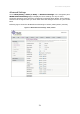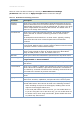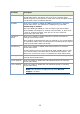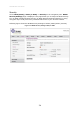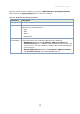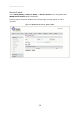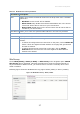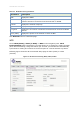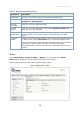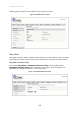User's Manual
Table Of Contents
- Overview
- Introduction
- Hardware Architecture
- User Interface Configuration
- Basic Configuration
- LAN Interface Settings
- WLAN Configuration
- WAN Configuration
- Services
- VoIP
- Advance
- Admin
- Statistics
39
User Interface Configuration
Table 17: Wi-Fi Protected Setup parameters
Parameters
Description
Disable WPS
Allows you to select the check box to enable or disable WPS.
WPS Status
Allows you to set the WPS status by selecting the radio button against
Configured or UnConfigured.
Auto lock-
down state
Allows you to set the lock-down state.
Self- PIN
Number
Allows you to set the PIN number. On clicking Regenerate PIN button, it
allows you to re-enter the PIN.
Push Button
Configuration
On clicking Start PBC (Push Button Configuration), WPS devices will
connect in which the user simply has to push a button on both WPS
devices.
Client PIN
Number
Allows you to enter the PIN number in the text box provided. After entering
the PIN number, click on Start PIN button for connecting WPS devices.
Some devices without a WPS button but with WPS support will generate a
client PIN. You can then enter this PIN in your router's wireless
configuration panels, and the router will use it to add that device to the
network.
Status
Go to wlan0 (5GHz)/ wlan1 (2.4GHz) -> Status in the navigation pane. Wi-Fi
Status page is displayed. This page shows the WLAN current status.
Following figure shows the Wi-Fi Status page of wlan0 (5GHz):
Figure 15: WLAN Status - 5GHz