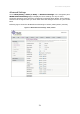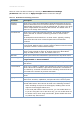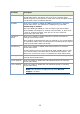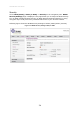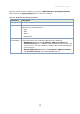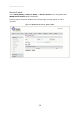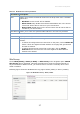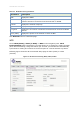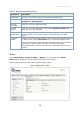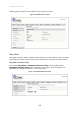User's Manual
Table Of Contents
- Overview
- Introduction
- Hardware Architecture
- User Interface Configuration
- Basic Configuration
- LAN Interface Settings
- WLAN Configuration
- WAN Configuration
- Services
- VoIP
- Advance
- Admin
- Statistics
32
TJ2100N-14ET User Manual
Select or enter the desired values by referring to WLAN Advanced Settings
parameters table and click on Apply Changes button to save the changes.
Table 13: WLAN Advanced Settings parameters
Parameter
Description
Fragment
Threshold
Allows you to enter the fragmentation threshold that limits the size of
packets transmitted over the wireless network. If a packet exceeds the
fragmentation threshold, it is sent as multiple 802.11 frames. The range
used for fragmentation threshold is 256 to 2346. The default value is
2346. Do not change these settings.
RTS Threshold
Allows you to enter RTS (Request to Send), the optional mechanism
used by the 802.11 wireless networking protocol to reduce frame
collisions.
The RTS packet size threshold is 0 to 2347 octets. Typically, sending
RTS frames does not occur unless the packet size exceeds this
threshold.
Beacon Threshold
Allows you to enter beacon interval to help keep the network
synchronized. Default value is 100ms. Range of beacon interval is 20ms
to 1024ms. 100ms is recommended settings.
DTIM Period
Allows you to enter DTIM (Delivery Traffic Indication Map or Message)
period, a time interval to wake up wireless clients from Sleep Mode.
Range of DTIM period is 1-255. The default value is 3.
Data Rate
Allows you to select the transmission speed from the drop down menu.
Preamble Type
Allows you to set the desired mode by selecting the radio button against
Long Preamble or Short Preamble.
Broadcast SSID
Allows you to enable or disable broadcast SSID by selecting desired
radio button.
Client Isolation
Allows you to enable or disable Client Isolation by selecting desired radio
button. When this is enabled, it prevents a device that is connected to
the network by a wireless connection from accessing resources that are
connected to the network by a wired connection.
Protection
Allows you to enable or disable protection by selecting desired radio
button.
Aggregation
Allows you to enable or disable the transmission of link aggregation
details such as status, capabilities, and port ID to the remote system.
Short GI
Allows you to enable or disable short GI (Guard Interval) by selecting
desired radio button. Short GI can be used in the following scenarios:
When intending to improve the throughput, enabling short GI can
improve the throughput about 10%.
If the multi path effect is not too serious, you can enable short GI.
If you are using 802.11n or 802.11ac only, you can enable short GI.
In another word, when using mixed mode, please disable the short
GI, which may cause issues.