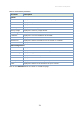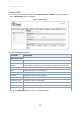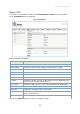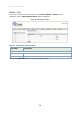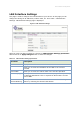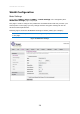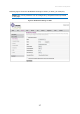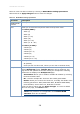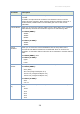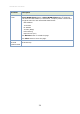User's Manual
Table Of Contents
- Overview
- Introduction
- Hardware Architecture
- User Interface Configuration
- Basic Configuration
- LAN Interface Settings
- WLAN Configuration
- WAN Configuration
- Services
- VoIP
- Advance
- Admin
- Statistics
28
TJ2100N-14ET User Manual
Select or enter the desired values by referring to WLAN Basic Settings parameters
table and click on Apply Changes button to save the changes.
Table 12: WLAN Basic Settings parameters
Parameter
Description
Disable WLAN
Interface
Allows you to select the check box to enable or disable WLAN interface.
Band
Allows you to select the frequencies from the drop down menu.
For wlan0 (5GHz):
5GHz (A)
5GHz (N)
5GHz (A + N)
5GHz (AC)
5GHz (N + AC)
5GHz (A+ N + AC)
For wlan1 (2.4GHz):
2.4GHz (B)
2.4GHz (G)
2.4GHz (B + G)
2.4GHz (N)
2.4GHz (G + N)
2.4GHz (B+ G + N)
Mode
Allows you to select the WLAN mode from the drop down menu.
AP (Default)
Client (Do not use this mode, unless you are clear of wireless client)
Multiple AP
On selecting AP mode, Multiple AP parameter can be configured. On
clicking Multiple AP button, Multiple APs page will be displayed. This
page shows and updates the wireless setting for multiple APs. Following
parameters are displayed on Multiple APs page:
AP Isolation: Allows you to enable or disable AP isolation by selecting
the desired radio button.
No.: Lists the multiple APs. These are also called guest SSIDs.
Enable: Allows you to select the check box, to modify the details of the
following parameters: Band, SSID Data Rate, Broadcast SSID WMM,
Client Isolation, Active Client List, Multicast to Unicast.
Select the desired values and click Apply changes. To revert to default
values on the page, click Reset button.
NOTE: This parameter is not applicable when Disable WLAN
Interface check box is selected.