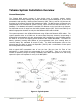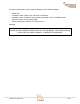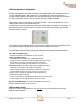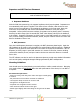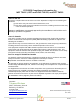User's Guide
TW223 User guide.docx 3 of 6
Tehama Configuration & Installation Tool (CIT)
You should have received a copy of the Tehama Configuration and Installation Tool (CIT)
software. If not, please contact support@tehamawireless.com and request the link. The CIT
runs on a Windows based PC. More detailed information can be found in our training class
materials or the Tehama QuickStart Guide available on our web site.
The tool can be run on the PC either prior to or during a site installation, or when new MDTs
are added to a system. The tool is used to add configuration data to the database. Examples
of configuration data include the name, type, and location of equipment an MDT is connected
to, and alarm trigger settings for the different MDTs.
Data Collecting Access Point (DCAP) Setup
This step configures the Internet settings for the DCAP and lets you set unique passwords for
remote access.
•
Screw in the Antenna that came with the unit.
•
Power up the DCAP with the supplied power adaptor.
•
Attach the DCAP to your local LAN with the supplied Ethernet cable.
•
Launch the CIT tool on the PC
•
If a static IP or non-default passwords are desired, attach the supplied USB cable to your
computer and to the DCAP. If this is the first time attaching to a DCAP, Windows may
respond with a “found new hardware” message. Follow the steps to let Windows download
the driver software. Your PC will need to be connected to the Internet to download the
drivers.
•
Go to the DCAP -> Configure via USB menu item. The Serial Port field should be
automatically populated with the correct COM port
•
Click on the Get button to see the current settings
•
DCHP (Dynamic IP Address) is the default. If you want a static IP, select static and fill
out the extra fields.
•
Set the MySQL database passwords for both users and click “Set”. Clicking on the
“Default Vals” button will fill the fields with the factory default passwords. This is
provided as a convenience if password security is not an issue (for example in an
evaluation system).
•
Click on the “Create a Site Entry” button to auto-fill a Site entry with the information
from this panel.
•
Unplug the USB cable. It is not needed again unless you need to change the IP address
or the database passwords at a future time.