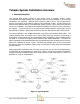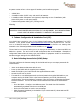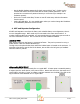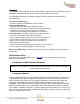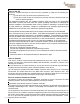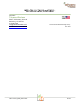User's Guide
Table Of Contents
TW113 user guide_REV3.docx 2 of 8
A system consists of two or three types of hardware, and a software program:
•
A DCAP Unit
•
A variable number of MDT units, each with 2 AA batteries
•
A variable number of Repeater units (optional, depending on size of installation) with
external DC power or solar panel supply.
•
Tehama Configuration Utility (CIT) running on a PC
Warning
2. Tehama Configuration & Installation Tool (CIT)
You should have received a copy of the Tehama Configuration and Installation Tool (CIT)
software. If not, please contact support@tehamawireless.com
and request the link. The CIT
runs on a Windows based PC. More detailed information can be found in our training class
materials or the Tehama QuickStart Guide available on our
web site.
The tool can be run on the PC either prior to or during a site installation, or when new MDTs are
added to a system. The tool is used to add configuration data to the database. Examples of
configuration data include the name, type, and location of equipment an MDT is connected to,
and alarm trigger settings for the different MDTs.
3. Data Collecting Access Point (DCAP) Setup
This step configures the Internet settings for the DCAP and lets you set unique passwords for
remote access.
•
Screw in the Antenna that came with the unit.
•
Power up the DCAP with the supplied power adaptor.
•
Attach the DCAP to your local LAN with the supplied Ethernet cable.
•
Launch the CIT tool on the PC
•
If a static IP or non-default passwords are desired, attach the supplied USB cable to your
computer and to the DCAP. If this is the first time attaching to a DCAP, Windows may
respond with a “found new hardware” message. Follow the steps to let Windows download
the driver software. Your PC will need to be connected to the Internet to download the
drivers.
•
Go to the DCAP -> Configure via USB menu item. The Serial Port field should be
automatically populated with the correct COM port
•
Click on the Get button to see the current settings
•
DCHP (Dynamic IP Address) is the default. If you want a static IP, select static and fill
out the extra fields.
NOTE: THE MANUFACTURER IS NOT RESPONSIBLE FOR ANY RADIO OR TV INTERFERENCE
CAUSED BY UNAUTHORIZED MODIFICATIONS TO THIS EQUIPMENT. SUCH MODIFICATIONS
COULD VOID THE USER
’S AUTHORITY TO OPERATE THE EQUIPMENT