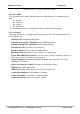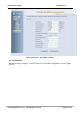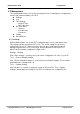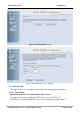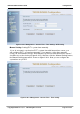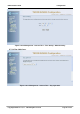User's Manual

Administrative Guide Configuration
Figure 6-42. Management – Settings
6.7.2 Log
This allows System Administrator to view the System Log and configure the System
Log options (Figure 6-42-1). Click "View System Log" to view the System Log. Click
"Configure System Log" to configure the System Log options (Figure 6-42-2).
When you configure the System Log options, you can see 8 levels of Log Level and
Display Level, Emergency, Alert, Critical, Error, Warning, Notice, Informational, and
Debugging. The Log Level implies that what log level is applied to GW6000 to do the
log. The Display Level would just show the users the log message that they want to
know. As a result, Display Level was just a subset of the retrieved from the total log
message which was logged according to the setting of the Log Level. If “Mode” is set to
“Remote” or “Both”, the log messages would be sent to the specified UDP port of the
specified log server. Click “Save Settings” button you can save the new configuration.
Click “Cancel Changes” button you can cancel the changes.
Copy Right 2006 Tecom, Co. LTD. All rights reserved Page 77 of 107