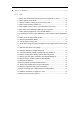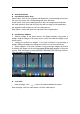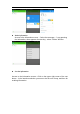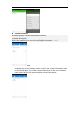User Manual Mobile Phone FCCID: 2ADYY-Y4 TECNO MOBILE LIMITED ROOMS 05-15, 13A/F., SOUTH TOWER, WORLD FINANCE CENTRE, HARBOUR CITY, 17 CANTON ROAD, TSIM SHA TSUI, KOWLOON, HONG KONG Please read these instructions for use and have a good look at the illustration before using.
Warning: This device complies with Part 15 of the FCC Rules. Operation is subject tothe following two conditions: (1) this device may not cause harmful interference, and (2) this device must accept any interference received, including interference that may cause undesired operation. changes or modifications not expressly approved by the party responsible for compliance could void the user's authority to operate the equipment.
RF Exposure Information: The SAR limit of USA (FCC) is 1.6 W/kg averaged over one gram of tissue. Device Types Mobile Phone (FCC ID: 2ADYY-Y4) has also been tested against this SAR limit. This device was tested for typical body worn operations with the back of the handset kept 10mm from the body. To maintain compliance with FCC RF exposure requirements, use accessories that maintain a 10mm separation distance between the user's body and the back of the handset.
content Send MMS ........................................................................................................................... - 4 Choose SMS notification ..................................................................................................... - 5 To view the sender information............................................................................................ - 5 Delete information ........................................................................
How to use Hotknot?.........................................................................................................- 19 - Q/A - 20 1. How to turn off the software running in the background too much .............. - 20 2. How to quickly set up Email .............................................................................. - 20 3. How do I view the capacity of phone memory case ...................................... - 20 4. How to save electricity TUNES Y4 ...................................
Basic terms Root:Super Android system is the administrator user account, which has the authority to control the whole system, and only has the privileges to the original system can be refreshed for the revision of the various systems; APK:Android application types, with the cab and the Windows Mobile platform, like exe files, the user can be installed directly; Eclari : The name of one of the Android platform, version, and the corresponding version number is 4.4.
How Introduction Introduction phone keys Menu button: Click on the program and display the corresponding menu item, the user can choose the corresponding sub-menu functions; Home button: Click on the background into the current application and enter the main interface; Note that using this key will not really exit the application, the application will continue to run in the background; Back button: Click to fall back to the previous step of application. Introduction widgets 1.
Choose SMS notification Information into the interface, click the menu button and select "setting -" notification Settings "-" beep ". Then select want the bell (notification must mark) To view the sender information Access information screen, click "select the message -" the sender's head "-“click ”, check out the sender information (see the sender information before, we must add the sender to the contact person).
Delete information Access to the information screen -- Select the message -- "Long pressing the Information, there appears shortcut key - select "Delete "function Sort the information Access to the information screen-- Click on the upper right corner of the sort button - in the interface selection you want to be the sort of way, and then for ordering information
Contact Features Contacts groups, contacts and favorites feature; In details description By the first number, then sort the way English characters (A-Z) Favorites Introduction Including the recent contacts, users to call in the contact information, part of the overall fabric Top of the contact information for the user collection, lower often call into the system default contact information;
Contacts Search Enter the contact interface -- click button Search is supported by the first letter and the entire search string Import contact information methods using Bluetooth to achieve data synchronization TUNES Y4 phone and the original binding, using Bluetooth to achieve synchronization of contacts; Call history record One by one to delete call records.
Or directly into the call log entry, -click button -select "Add to Contacts "function Paste the text / copy Features Into the input field -- input string, long press and enter the region, there appears shortcut keys -- select all " cut all " ,"copy all", "paste all" E-mail Features Before logging in the e-mail, you should register an e-mail account firstly.
Gmail For example: E-mail Address: fulai89@gmail.
Email Sync Frequency setting Enter the Program Group screen -- "Select "Email" application - Click the menu button -- select “setting” function -- select account -- select “Sync Frequency" function Desktop features The common application will be added into the desktop interface.
Wallpapers Methods 1、In the desktop interface -- click the menu button -- Select “Wallpapers” function Methods 2、Enter the main interface, from the main interface to select "TECNO which Wallpaper" Methods 3、Enter setup interface - select "Display" - choose "which", respectively, according to "Lock Screen which Wallpaper" and "Home Screen which Wallpaper" Application Folder In idle screen long press an icon, then drag the icon to another icon, and form a folder.
Change the folder name Open the folder on the desktop -- "click Input box -- Rename Folder Add contacts to your desktop. Open the tools widget - long press contacts widget drag the idle interface, the system will automatically pop up contact interface - choose need to add contacts. Add Bookmarks to the desktop The widget space - long-press bookmarks widget, drag the widget to idle interface, through the idle interface shortcut icon can be convenient to get to the Internet, etc.
1、 2、 Add a playlist to your desktop &Add Music to your desktop In the widgets space -- long pressing the music widget -- Select the music widgets to desktop In the widget space - long press music playlist widget, drag to the main interface, pop-up Playlists interface - select what you want to add a list of music to the main interface
Delete the contents of the desktop Long press desktop need to delete the content - drag down to the trashcan - content has been deleted Bluetooth Function Enter the desktop interface -- Select "Settings" -- Select "Bluetooth" function WIFI Features Select "Settings" -- "Select “Wi-Fi" -- Select "add network" -- select the desired access APN.
Airplane mode Function 1. Open the drop-down status bar - choose "Switch" - click on the "Airplane mode" - can open flight mode. 2. Or from setting function to choose wifi: from the main interface Settings to enter - click "More..."- check the "Airpplane mode", which has been open flight mode.
Restore to factory default Select "Settings"-Select "Backup & reset "-select "Factory data reset"-click “Reset phone” Storage Settings Select "Settings"-"Select "storage and Menory" Language Settings Select the "Settings" - "language and input" - "select" language ", choose to use in their own language
Input method Settings Enter the "Settings", click "language and input" - choose to use the input method in setting it up - click on the icon on the right side Android phone data cable links Select "Settings", select "developers options", check the "USB debugging" Check the USB debugging the product can be installed on your computer Introduce cross-screen display Select the "Settings" - "display" - check the "automatic rotary screen" -Mobile phone can automatically switch according to somehow s
Browser Features Visit the website Browser -- Click in the URL input area -- Enter the URL of web browser--click “go” in the keyboard. Download Web page images or other objects Browser -- browse the web, long press the picture.
4、the mobile phone when using hotknot function transfer files, please connect the charger or USB cable. 5、Do not connect to any AP before Hotknot transmission, please do not transfer wifi in complex environment, do not near the damp, heavy metal for Hotknot transmission. Q/A 1.
reducing the brightness to reduce battery consumption, in the "Settings " in the "sound and display" found on "brightness", and then sliding scale in respect of the brightness can be set Android phones; Close GPS global positioning, in the "Settings" and select "location services" -uncheck the following "Enable GPS satellite set" can be; Usually if you do not use the Wi-Fi, Bluetooth headset can be improved by turning off these options to the standby time, turn off the WLAN search can save about 30% to 40%
10. How to forward SMS / MMS Long press and Information applications in the information content of an item in the list, until the pop-up shortcut menu, select "Forward" can be realized. 11. how to paste and copy text Into the input field -- "input string, long press and enter the region, there shortcut keys -- select al " cut all " ,"copy all", "paste all" 12.
18. How to use the TUNES Y4 access Wifi (WLAN) Wifi signal at the scene to ensure that the premise of the specific see "Wifi function " 19. How to Find Contact Into the contact interface, select the "Search" menu, you can search for contacts, you can use the first letter of query letters; 20 How do I delete the downloaded software "Settings" - ""Manage app"-"Select the application to be deleted 21.
25.