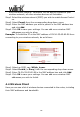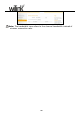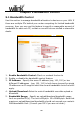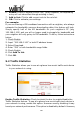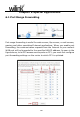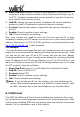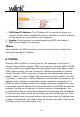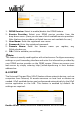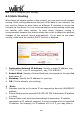User's Manual Part 2
50
6. Enable: Check to enable current rule. (When disabled, corresponding
entry will not take effect though existing in fact.)
7. Add to List: Click to add current rule to the rule list.
8. OK: Click to activate your settings.
For example:
If you are sharing a 4M broadband connection with a neighbor, who always
exhausts the bandwidth resource downloading data, this feature will help.
Simply specify half of the 4M bandwidth for your neighbor's PC (say,
192.168.0.100) and you will no longer need to struggle for bandwidth and
your neighbor will only get up to 2M bandwidth. To do so, follow instructions
below:
1
1
.
.
C
C
h
h
e
e
c
c
k
k
E
E
n
n
a
a
b
b
l
l
e
e
.
.
2
2. Input "192.168.0.100" in both IP address boxes.
3
3
.
.
Select Download.
4
4
.
.
Enter "256" in both bandwidth range fields.
5
5
.
.
Check Enable.
6
6
.
.
Click Add To List
7
7
.
.
Click OK.
5.2 Traffic Statistics
Traffic Statistics allows you to see at a glance how much traffic each device
in your network is using.
Enable Traffic Statistics: Check/uncheck the box to enable/disable the
Traffic Statistics feature. To see at a glance how much traffic each device in
your network is using, enable this option. However usually, disabling it may
boost your network performance. This option is disabled by default. However,