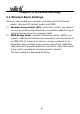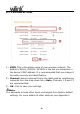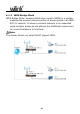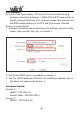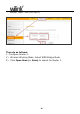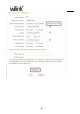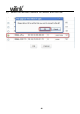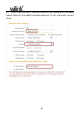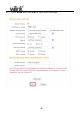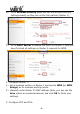User's Manual Part 1
51
6)
Go to Wireless Security page and set the wireless security
settings exactly as they are on the link partner (Router 1).
7)
Go to DHCP Server to disable the DHCP on Router 2. Now you
have finished all settings on Router 2 required for WDS.
2. Configure Router 1:
1) Go to wireless section on Router 1 and specify WDS (or WDS
Bridge) as its wireless working mode.
2) Manually enter Router 2's MAC address (Also, you can use the
Scan option as mentioned above) and click OK to finish your
settings.
3. Configure PC3 and PC4
: