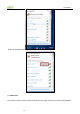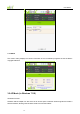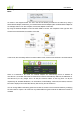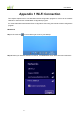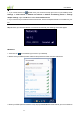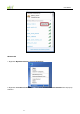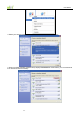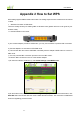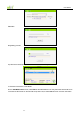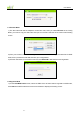User's Manual
User Guide
-25-
Appendix 2 How to Set WPS
WPS setting supports PBC and PIN code modes. The setting steps of the two modes will be introduced
in detail.
1. Wireless Connection in PBC Mode
There are usually two ways of enabling PBC on Wireless router (please refer to the user guide of your
wireless router).
1.1 Use WPS button on the router
If your wireless adapter provides a WPS button, you may use the button to perform PBC connection.
a). Run the adapter’s UI and switch to STATION mode
b). Two minutes after the router’s WPS-PBC is enabled,press the adapter’s WPS button to connect in
PBC mode.
c). You may view the PBC connection process on the UI’s PBC screen.
1.2 Perform PBC connection on the UI of the wireless adapter
1) On the main interface of Wilink’s UI, click Profile Settings > Add WPS Profile.
2) On the Profile screen, select Push-Button Configuration (PBC) and then click the Next button, click
Start PBC within two minutes after the router enables the WPS function. The connection is established
when the negotiating process finishes.