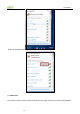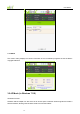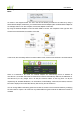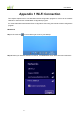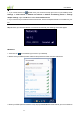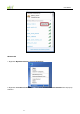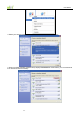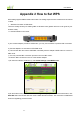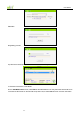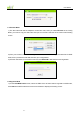User's Manual
User Guide
-20-
Please right click the UI icon on the taskbar of your computer desktop and select Switch to Station + AP
Mode.
As shown in the diagram below: The PC in the left has already accessed to the Internet by using a
wired network adapter, meanwhile, you install a Wilink wireless adapter (take a USB wireless adapter as
an example) and its UI on this computer, and set the adapter to AP mode.
By using the wireless adapters to scan the AP’S SSID to connect, the computers in the right can also
access to the Internet after successfully connected.
In this mode, the client utility differs from that in station mode, and the main interface is as shown below.
When it is switched to AP mode, the wireless adapter will automatically set its IP address as
192.168.123.1, and other clients that connected to this AP will automatically obtain the IP addresses of:
192.168.123.X (X is any integer from 2 to 254).The function buttons on the top (From L to R) are
respectively AP, Available Networks, Link Information, Profile Settings, Advanced, and About, while the
left column displays Turn On/Off RF, Security /No security, and AP mode icon.
You can change SSID in AP setting option and control the number of the connected clients by modifying
the max number of peers. AP mode has only WPA2-AES encryption method as default and cannot be
modified.