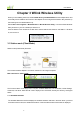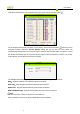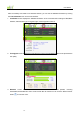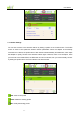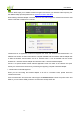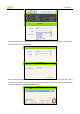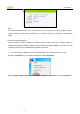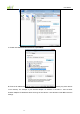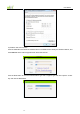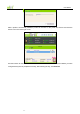User's Manual
User Guide
-8-
Chapter 3 Wilink Wireless Utility
When you are installing the driver, select Instalar driver y utilidades Wilink and the adapter driver and
client utility will be installed. All functions of this adapter can be configured via Wilink’s utility interface (in
the following text it is abbreviated as UI).
Select Start > All Programs > Wilink Wireless > Wilink Wireless Utility, or click the Wilink Wireless
Utility shortcut on your PC’s desktop to start the UI.
Click the Wilink UI icon located in the task bar to switch between the Wilink UI and Station + AP Mode
UI, and to exit UI.
3.1 Station mode (Client Mode)
Station mode (Client Mode) Overview
This wireless network adapter is a common solution for client signal reception.
Main interface for station mode
The function buttons on the top (From L to R) are: Available Networks, Link Information, Profile Settings,
Advanced, and About. While the left column displays Turn On/Off RF, Security /No security, and Signal
status.
3.1.1 Available Networks
The Available Networks interface displays the available wireless networks in the area. When you select
a wireless network name, the detailed information of this selected wireless network will be displayed.