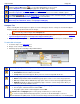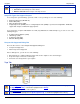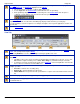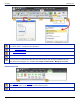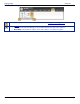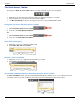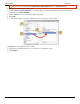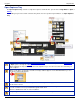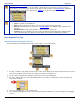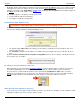Operation Manual
Help File PDF SnagIt 9.0
96
www.techsmith.com
Where did my captures go? This message appears in the Quick View box when a capture drops from the
Tray view. The Tray only stores a certain number of media files before they drop out of view. However,
these captures are not deleted. To view unsaved captures and saved files, click Search Pane > Tags tab >
Recent captures. The media files appear in the Library as you move through the search results.
Right-click a thumbnail to access the context menu.
Copy the contents to the Clipboard.
Close the file and remove it from the Tray. You can reopen the file at a later time.
Delete permanently deletes a saved file or a stored capture. You cannot reopen deleted files at a
later time.
Thumbnail Size changes the thumbnails to Small, Medium, or Large size.
Properties opens the Details page that contains information automatically gathered during capture.
This is called metadata. For captures from the Web, an active link to that Web page displays.
Open Captures Tray Tips
Helpful Information Displayed in the Tray
The Tray displays the following information about your capture or a saved media file.
1. The X,Y coordinates of the image in relation to the entire canvas display in the status bar at the bottom, left corner
of the Tray. The dimensional size and color depth of the image also appears here.
2. The file format of all media files displays in the lower left corner of the thumbnails.
3. An orange starburst appears next to the thumbnail when you modify a saved image or text file. Saving the file
removes the starburst.
4. Hover over a thumbnail to see an enlarged view.
5. The enlarged view displays the name of the saved file and the file dimensions. (Unsaved captures do not display
a name.)