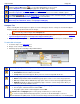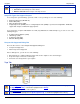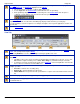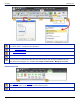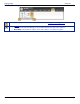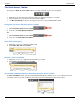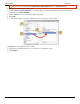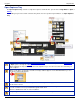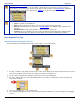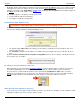Operation Manual
SnagIt 9.0 Help File PDF
www.techsmith.com
89
a browser.
The Editing group contains the following commands:
Select all: Select all hotspots on the canvas.
Remove Selected: Delete hotspots currently selected.
Image File Types that Support Hotspots
To use hotspots in your final image, you must e-mail or save your image as one of the following:
Web page with image (MHTML file)
Adobe PDF (PDF)
Macromedia Flash file (SWF)
SnagIt Capture File (SNAG) Save as a SnagIt Capture File (SNAG) to open later in SnagIt Editor. SNAG files
support both hotspots and Flash Popup properties.
To use hotspots in a capture embedded in an e-mail (only with Outlook or Outlook Express), you can use one of the
following file types:
Portable Network Graphics (PNG)
JPEG image (JPG)
CompuServe GIF (GIF)
Windows Bitmap (BMP)
Hotspots Not Supported Dialog Box
There are two versions of the Hotspots Not Supported dialog box:
Hotspots Not Supported
Flash Hotspots Not Supported
In these dialog boxes, you can do one of the following:
Discard hotspots or advanced Flash hotspots and save the capture as the current file type.
Keep the hotspots and select a new file type.
Cancel the save and go back to your capture.
Tags Tab
Use the Keywords group to assign keywords to the current capture or media file, thumbnails highlighted in
the Open Captures Tray, or thumbnails highlighted in the Library.
Enter keywords in quotes to create a phrase.
The All Keywords lists all the keywords used. Select a keyword from the list to apply it to the current
capture, thumbnails highlighted in the Open Captures Tray, or thumbnails highlighted in the Library.