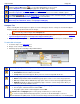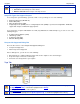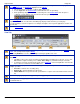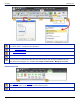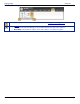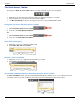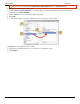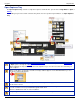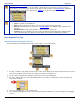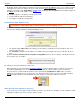Operation Manual
Help File PDF SnagIt 9.0
88
www.techsmith.com
Click the gallery’s More button to see even more Edge Effects to choose from.
Custom Edge Effects added to the gallery appear in the Quick Styles category.
The Styles group contains Border, Effects, and Edge Effects options for a selected tool. Effects include
Shadow, Perspective, Shear, and Edges. Click the down arrow on a tool to view the available options.
Click Edges to access the Edge Effects customize options. In the customize task pane, create an
effect and click Add to Quick Styles to reuse the effect at a later time.
The Modify group contains the following effects:
Blur, Grayscale, Watermark, Filters, and Spotlight and Magnify.
Hotspots Tab
Create or modify links and hotspots in a capture or, insert new hotspots. Click on a hotspot to view and modify the
hotspot properties or reposition and resize the hotspot.
You can only see the hotspots in the Hotspots tab.
Once you complete the hotspots, email or save the image in a format that supports hotspots. See also Image File
Types that Support Hotspots and Hotspots Not Supported Dialog Box.
Copy the image to the clipboard and paste it into Microsoft PowerPoint to retain all hotspots and Flash Popups.
To add a link or hotspot:
1. Select the shape of the Selection tool.
2. Drag to create a hotspot on the canvas.
3. Add hotspot properties including tooltip and link address.
In the Shapes group, select the shape of the hotspot. Drag on the canvas to create.
In the Links group, enter the following:
Link address: Enter the address for the link.
Tooltip: Enter the text that appears when you hover over the hotspot with the mouse.
In the Flash Popup group select the following options:
Outline: Only available with the Text Flash popup option. Select a color for the text popup border.
Fill: Only available with the Text Flash popup option. Select a color for the text popup background.
Highlight: Available for both text and graphic popups. Select the color the hotspot turns when you
hover over the hotspot with the mouse.
Click Flash Popup to select No Popup, Text Popup, or Graphic Popup.
For text option, add and format text and click OK.
For graphic option, browse and find graphic and click OK.
The Outline, Fill, and Highlight options for the popups enable after you select an option.
To use the hotspots with Flash Popup properties, you must use the E-mail Output or save as a
Macromedia Flash file (SWF). Flash is used for interactive images intended for Web sites or for viewing within