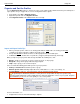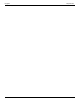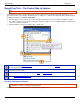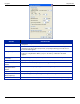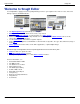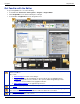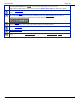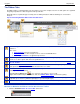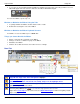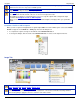Operation Manual
SnagIt 9.0 Help File PDF
www.techsmith.com
87
The Outline, Fill, and Effects options for the selected tool are available in the Styles group. Click the
down arrow on an icon to expose the available options.
The Arrange group contains the vector object options for arranging and aligning objects.
Right-click on an object to view vector object options.
The Send group contains Output options. Click the top of the icon to send the contents of the canvas to
the output listed. Click the bottom of the icon to select a new output from a list.
The Output icon changes to a Finish Profile icon if you use a profile capture with a designated output.
Continue with Complete a Profile or Add-In Capture.
When you close Editor, the Finish Profile icon closes and the Output icon displays when you open Editor
again.
Complete a Profile or Add-In Capture
When you take a capture in SnagIt with an assigned Output and the Preview in Editor option selected, the Finish
Profile icon appears in the Draw tab > Send group instead of the Output icon.
To complete the capture, click green checkmark on the Finish Profile button.
To change the Output, click the arrow on the Finish Profile button. Select a new output from the list.
Image Tab
The Canvas group contains the following tools and commands:
Crop, Cut Out, Trim, Rotate, Resize, Canvas Color.
The Edge Effects in the Quick Styles Gallery add a professional, finished look to a selection or the entire
canvas. Edge effects include drop shadow, torn, faded, wave, saw, shark tooth and beveled edge. Click an
effect in the gallery to apply the effect to a selection or the entire canvas.