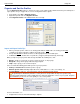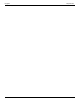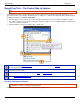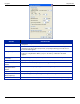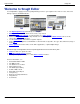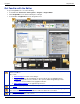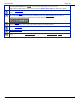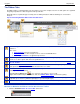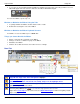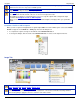Operation Manual
Help File PDF SnagIt 9.0
86
www.techsmith.com
2. Select Minimize the Ribbon.
3. To use the tools and commands while the Ribbon is minimized, click the name of the tab you want to use. The
ribbon will appear. Once the canvas is clicked on, the ribbon will minimized again.
To restore the Ribbon, repeat steps 1-2.
Minimize or Maximize the Ribbon Using the Tabs
1. To quickly minimize the Ribbon, double-click the name of a tab.
2. Double-click a tab again to restore the Ribbon.
Minimize or Maximize the Ribbon Keyboard Shortcut
To minimize or restore the Ribbon, press <CTRL+F1>.
Things you Cannot Do with the Ribbon
Add to or rearrange the commands on the Ribbon
Change or remove a command or group on the Ribbon
Add tabs to the Ribbon.
Switch to the toolbars and menus from earlier versions of SnagIt.
Draw Tab
The Clipboard group contains the following tools and commands:
Copy All, Cut, Copy, Paste, Paste Transparent or Opaque.
The Drawing Tools group contains the following tools and commands:
Selection, Zoom, Callout, Text, Arrow, Line, Stamp, Shape, Pen, Fill, Highlight, Eraser.
The Quick Start Gallery is a collection of ready-made styles or effects. To use, select a style from the
gallery and drag or click on the canvas.
Click the gallery’s More button to see even more style options to choose from.
Right-click a vector object on the canvas and select Add to Quick Styles to add it to the gallery’s Quick
Styles category.