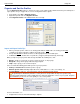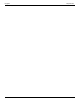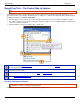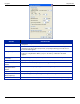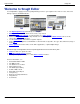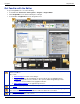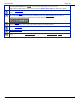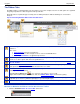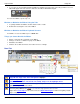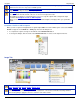Operation Manual
SnagIt 9.0 Help File PDF
www.techsmith.com
85
The Ribbon Tabs
The Ribbon helps you quickly find the tools and options you need to complete a task. Tools and options are organized
in logical groups that are collected together under specific tabs.
Each tab relates to a particular type of activity such as adding annotations with the drawing tools or interactive
Hotspots.
Tips for interacting with the ribbon follow the table below.
Click the SnagIt Button to access basic commands such as New, Open, Save, Save As, Send, Print, Delete,
and Close.
Also select:
Convert Images to batch convert images.
Resources to access more SnagIt resources on the TechSmith Web site.
Editor Options button to set application preferences.
Tools and options are located throughout the ribbon and are organized in logical groups. Click icons with down
arrows to see more options and effects for a particular tool.
Find groups of related tools and options in the Ribbon. Right click on a tool or option to add it to the Quick
Access Toolbar.
Customize the Quick Access Toolbar with the tools and commands used most frequently. Right-click icons
and options throughout the ribbon to add to the Quick Access Toolbar.
The Quick Start Gallery is a collection of ready-made styles or effects. To use, select a style from the gallery
and drag or click on the canvas.
Click the gallery’s More button to see even more style options to choose from.
Right-click a modified object on the canvas and select Add to Quick Styles to add it to the gallery.
Throughout the Editor interface, as you hover over commands and tools enhanced screen tips appear and F1
help links (press the F1 key while the tip displays to open the help file topic.)
Arrows next to the option icons indicate dropdown menus of additional effects and options.
Minimize or Maximize the Ribbon from the Quick Access Toolbar
1. Click the Customize Quick Access Toolbar down arrow.