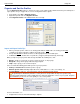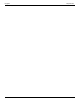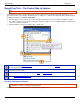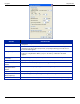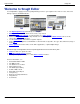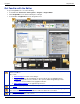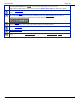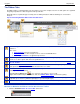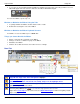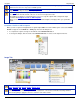Operation Manual
SnagIt 9.0 Help File PDF
www.techsmith.com
81
OPTION
DESCRIPTION
Click to activate
Click on the orange OneClick bar to access OneClick rather than hovering over the
orange bar.
Hover to activate
Hover over the orange OneClick bar to access OneClick rather than clicking on the
orange bar. The Hover time (ms) box lets you specify how long you need to hover
before OneClick appears.
Hotkey setup
Select a combination of CTRL, SHIFT, ALT, and a key from the dropdown list to set a
hotkey for using OneClick. When you press the hotkey combination OneClick
appears.
Begin hiding timeout
(seconds)
Define the length of time (in seconds) that OneClick waits before hiding.
Hide animate speed
Specify how quickly OneClick hides: Normal, Fast, Slow, or Instant.
Amount shown while
hidden
Determine how much (in pixels) of OneClick appears on your screen while hidden.
Make OneClick
transparent when
hidden
Make OneClick completely disappear from the edges of your screen when hidden.
Open animate speed
Set how quickly OneClick opens: Normal, Fast, Slow, or Instant.
Delay time for Time
Delay Capture(s)
Set up a delay prior to captures, type the length of the delay, in seconds, in this box.
Default
Select Default to restore the options in this dialog box back to their original settings.