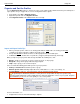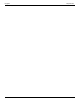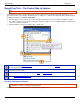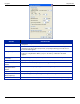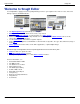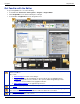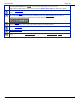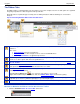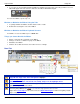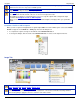Operation Manual
Help File PDF SnagIt 9.0
80
www.techsmith.com
SnagIt OneClick – The Fastest Way to Capture
Profiles are automatically synched to SnagIt OneClick.
SnagIt OneClick provides a quick and easy way to take a capture from your desktop. OneClick provides access to
your capture profiles when SnagIt is minimized to the system tray. To enable and configure OneClick, within SnagIt, in
the Related Tasks pane, click Turn on OneClick.
OneClick appears on the side of your monitor. A balloon tip displays to let you know where OneClick is hidden.
An orange bar appears on the monitor side where OneClick is hidden. To access OneClick while it is hidden, pass
your cursor over the orange bar.
Drag OneClick to a location around the edge of the monitor.
OneClick contains the Capture Profiles located in the Profiles pane. Profiles or hotkeys created within SnagIt
are automatically updated to OneClick.
To take a capture using OneClick, click on a profile. The capture is taken and OneClick is hidden again from
view until you need it again.
The I want to option gives you quick access to SnagIt and SnagIt Editor.
Click the Configure SnagIt OneClick link to customize OneClick.
OneClick Configuration Options
OneClick > I want to > Configure SnagIt OneClick
Configure the behavior and appearance of OneClick with your preferences.