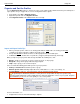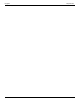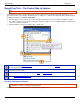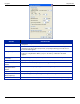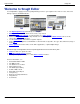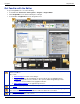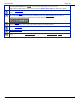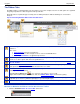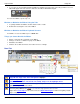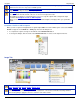Operation Manual
Help File PDF SnagIt 9.0
78
www.techsmith.com
Organize and Sort the Profiles
Use the Organize Profiles options to change the order of your capture profiles within the Profiles pane and import or
export profiles using a .snagprof file. To access the Organize Profiles options:
From SnagIt, select File > Organize Profiles.
Right-click a profile and select Organize Profiles.
Click Organize Profiles in the Related Tasks area of SnagIt.
Import and Export Profile Tips
When you import a profile, if there is an existing profile with the same name, the existing profile is not
overwritten. The imported profile is added to the profile group.
Groups that do not have identical names are directly imported into the Profiles pane.
In Windows Explorer, double-click on a profile file (.snagprof) and import it directly into SnagIt.
When you import a group of profiles that already exist within the Profiles pane, click:
Merge to decide for each group to merge, rename the group, or skip a group,
Merge All to merge all the groups without being prompted
Skip to skip a group you do not want to import
Select to Include the following items with a profile or group of profiles:
Hotkeys or Password included in the profile or group
Machine specific items including Output directories, Web addresses, codecs, font settings, etc.
Program Output to import or export information related to External Program Output
Program Output is disabled by default for security measures and prohibits the import of a profile using
external program Output that could potentially launch a destructive application or virus on your system. Keep this
option disabled if you are not sure of the quality or source of the profiles.
For more information, see:
SnagIt Profiles: A Faster, More Efficient Way to Capture