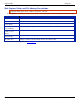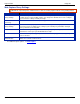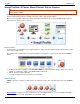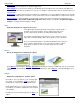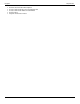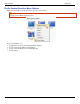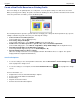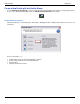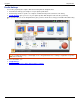Operation Manual
SnagIt 9.0 Help File PDF
www.techsmith.com
75
Create a New Profile Based on an Existing Profile
Save new settings as an updated profile, as a new profile, or use the profile settings once and do not save them.
When you change profile settings, the profile selected in the Profiles pane has a yellow box around it and an asterisk
next to the profile name to indicate you have modified a profile.
The following instructions provide a general method for changing your settings followed in parenthesis by a specific
example. Substitute any profile and select your desired profile settings.
Select a Profile close to what you need.
(In the Profiles pane, click the Window profile.)
If necessary, change the Output.
(In the Profile settings pane, select Output > E-Mail from the dropdown list.)
Include an Effect to add a special Effect, specific size, color, or resolution requirement.
(In the Profile settings pane, select Effects > Edge Effect > Drop Shadow Edge from the dropdown menu.)
Customize the Edge Effect in the Edge Effect task page.
(In the Drop Shadow Edge task page, set the Shadow Depth to 40.)
Click the Capture button to take the capture.
(Move the rectangle around the screen to highlight a window. Click with the mouse to capture. The capture
displays within the Capture Preview window.)
Save Profile Options
To save the settings as the current profile’s new defaults, click the Save Profile’s Current Settings button
at the top right of the SnagIt screen.
To save the settings as a new profile, click the Save As New Profile button at the top right of the SnagIt
screen.
For more information, see:
SnagIt Profiles: A Faster, More Efficient Way to Capture
Create a New Profile with the Profile Wizard
Profile Hotkeys
Organize and Sort the Profiles
Profile Context Sensitive Menu Options