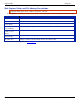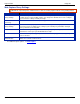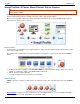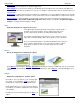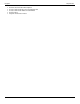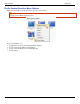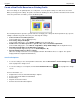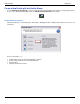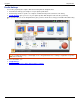Operation Manual
Help File PDF SnagIt 9.0
72
www.techsmith.com
Text Capture to capture the text you see on the screen as editable ASCII text. You can save the text in tab delimited
format to import into spreadsheets or database applications.
Video Capture to record onscreen activity on your Windows desktop. Capture mouse movements and application
action, then save the video as an AVI file. You can also use SnagIt to create time-lapse video of desktop activity over
a period of time.
Web Capture to capture all the images from a Web site as graphic files. Just enter a Web site address and select the
Web page link depth, which is the number of levels of directories from the root Web address to include in the capture.
Printer Capture to capture anything you would send to a printer and send it to an image file instead. Print to the
SnagIt virtual printer from within any Windows application. Within SnagIt, select Tools > SnagIt Printer Capture
Settings to configure the Printer Capture settings.
Input
Input tells SnagIt what to capture on the screen.
The capture Mode and the Input define exactly what to capture. Think of
the Mode as the general capture category and the Input as the more
specific category. Each mode has its own particular Input options.
For example, if Image Capture is the Mode, you can select Screen as the
Input. This means that SnagIt captures the entire PC screen as an image.
Or, if you select Image Capture as the Mode and Window as the Input, you
get to select the single window on your screen that you want to capture.
Each capture mode has its own set of Input options and associated
Properties.
Effects
Effects tell SnagIt how to customize the capture.
SnagIt Effects include Captions, Borders, Edge Effects, Watermarks, and more. Additionally, you can convert and
substitute colors, change image scale and resolution, and trim images. Select Effects to automatically apply to your
capture.
Output
Output tells SnagIt where to send the capture.
Select File to save your capture as one of twenty eight
file formats, or select E-Mail to send your capture as
an attachment or in the body of an e-mail message.
SnagIt Outputs allow you to send your capture directly
to your blog, or to a Microsoft application such as Word
or PowerPoint.
Overall, there are more than twenty ways to share your
capture.