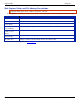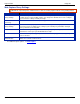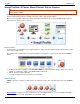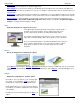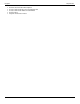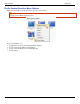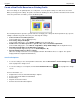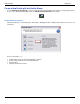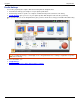Operation Manual
SnagIt 9.0 Help File PDF
www.techsmith.com
71
SnagIt Profiles: A Faster, More Efficient Way to Capture
If you had a previous version of SnagIt installed on your computer, profiles are automatically imported into
SnagIt during installation.
Capturing with SnagIt can be as simple as clicking the Capture button. But, the real power behind SnagIt lies with its
unique and systematic method of creating not just any capture – but the right capture!
When you save a Capture Mode, Input, Effect, and Output combination, this is called a Profile. Profiles make the
capture process quicker and more efficient.
Built-In Profiles
SnagIt includes several built-in or preconfigured profiles to help you begin capturing quickly. Find the profiles in the
center of the SnagIt screen.
The quickest way to capture when you are just learning to use SnagIt is to select a profile and click the Capture
button.
Built-in profiles have no Output set and Preview in Editor is enabled. In Editor, add annotations and select an
Output. To complete the capture, click Finish in Editor’s Send tab.
Edit or export preconfigured profiles.
Use a preconfigured profile as the basis for a new profile.
Capture Modes
A Mode is the type of capture you want to take. To change the mode, click on the blue button next to the Capture
button.
Image Capture to capture an image of anything your screen. Send the image to one or more Outputs including a
graphic file, the printer, e-mail, SnagIt Editor or even a Web server.