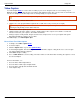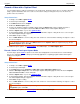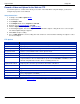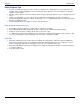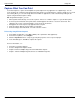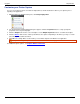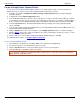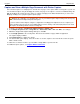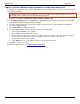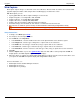Operation Manual
SnagIt 9.0 Help File PDF
www.techsmith.com
67
Web Capture
Web capture captures images or other kinds of files from a Web site. Enter the Web site address and select the Web
page link depth (the number of links away from the first Web page) to include in the search.
With Web capture you can:
Specify public Web site URL to capture all images used on the site.
Capture image files, for example GIF, JPG, and PNG.
Capture audio files, for example MP3, WAV, WMA.
Capture video files, for example AVI, MPG, WMV.
Capture other files from Microsoft Word, PowerPoint, and Excel.
Preview the images from the Web site, then include or exclude them from the final scan.
Direct the files to a folder on your PC so they can be browsed and viewed using SnagIt Editor’s Library.
This mode does not capture Web pages. Use the Web page capture profile.
Setup Instructions
1. In SnagIt, select Web capture mode.
2. For the Input, select Prompt for Address.
3. For the Effects, select Properties.
In the General tab, select the number in the Link search depth field. Also enter domains to ignore.
In the Images tab, select the type of image files to capture and set size restrictions.
In the Audio tab, select the type of audio files (if any) to capture and set size restrictions.
In the Video tab, select the type of video files (if any) to capture and set size restrictions.
In the Custom tab, enter the extensions of all other type of files (if any) to capture and set size restrictions.
4. Click OK.
5. Click the Capture button or press the capture hotkey. Enter the web address at the prompt and click OK. As
SnagIt captures, the Web Capture Progress dialog box displays.
6. When the capture is complete, the Select Output Folder dialog box appears. Browse and select the folder to store
your capture in. Click OK. The captures display with SnagIt Editor’s Library view.
For more information, see:
Web Capture Folder and File Naming Conventions
Web Capture Preferences
Web Capture Proxy Settings