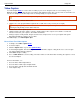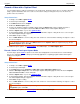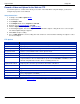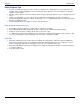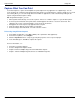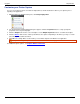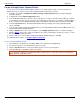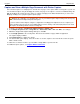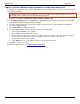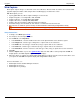Operation Manual
Help File PDF SnagIt 9.0
66
www.techsmith.com
Capture and Save Multiple Page Documents as Individual Image Files
From within a host application, you can use Printer Capture to capture multiple pages at one time and save each page
as an individual image file.
Multipage file capability is only available when you set your Printer Capture Output setting to File and do not
specify PDF, SNAG, or TIF format in the Output Properties dialog box.
1. In SnagIt, select Tools > SnagIt Printer Capture Settings > Output > File.
2. Select Output Properties button > Image File tab > File format > any file format except PDF or TIP. Click OK.
3. In SnagIt Printer Capture Settings dialog box, click OK.
4. Select the SnagIt 9 printer as the current printer. Print the desired number of pages within the host application.
The capture displays in Editor.
5. Click Finish Profile to complete the capture.
6. The Save Multiple Images dialog box displays. Select the following options:
Select an Output Folder for your captures.
Enter a Prefix in the filename for the captures
Enter a number in the filename for each of the captures in this series that is going to be saved. This option is
used in conjunction with the prefix option. By default, the number of images to save appears.
Specify the file format for image captures.
Select Options to access customization options for this particular file format.
7. Click OK to complete the capture.
For additional capture options, see Capture What You Can Print.