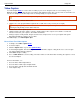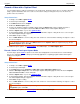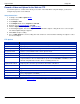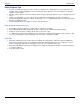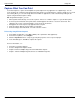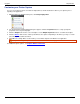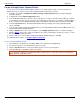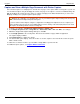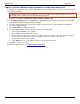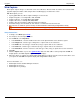Operation Manual
SnagIt 9.0 Help File PDF
www.techsmith.com
63
Customize your Printer Capture
You can set up a printer capture to include an Output, Effect, and the destination folder for your captures prior to
capturing in an application.
1. Within SnagIt in the Related Tasks pane, click Setup SnagIt printer.
2. The SnagIt Printer Capture Settings dialog box appears. Click the Properties button to setup special print
properties such as layout and paper.
3. Click the Output down arrow to select an Output. Use the Output Properties button to customize the Output.
4. Click the Effects down arrow to add a special Effect to the capture. Depending on the Effect, you may see a task
pane where you customize the Effect.
5. Click OK. The settings will be used next time you use Printer Capture from within a host application.
Set up a Printer Capture profile to create and save several different SnagIt printers.
For additional capture options, see Capture What You Can Print.