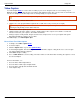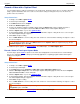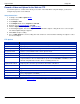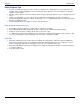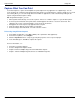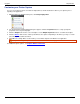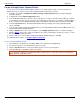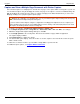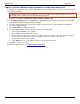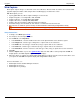Operation Manual
Help File PDF SnagIt 9.0
62
www.techsmith.com
Capture What You Can Print
Use Printer Capture to capture and manipulate the print Output from any application as a digital image. You can
create an image file of what the printed material would look like if you had printed it on a printer. SnagIt does not need
to be running when you select the SnagIt Printer from within an application; it starts automatically and begins the
capture using the Printer Capture settings.
With SnagIt Printer Capture, you can:
Print anywhere without being connected to a printer. Transfer or e-mail the capture to a system with a printer.
Convert any file format that can be printed into standard graphic file formats or electronic documents. This
eliminates the need to scan paper Output to create electronic documents.
Add graphic file format export to any application that can print.
Share documents without special software to view them.
Annotate Output, add a watermark, or include a border or frame.
Print using SnagIt Printer Capture
1. From within an application, select File > Print (or the equivalent in that application).
2. From the list of printers, select SnagIt 9.
3. Click the Properties button to setup any special print properties such as layout and paper.
4. In the Print dialog box, click OK to complete the capture.
For more information, see:
Customize your Printer Capture
Create a SnagIt Printer Capture Profile
Capture and View a Multiple Page Document with Printer Capture
Capture and Save Multiple Page Documents as Individual Image Files