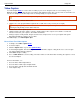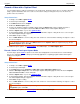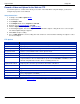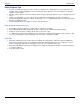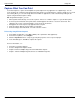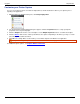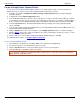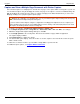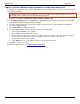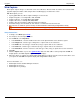Operation Manual
Help File PDF SnagIt 9.0
60
www.techsmith.com
Record a Video and Upload to the Web via FTP
Use the FTP options to send the video directly to a location on the Web. When using FTP Output, you must first
configure the properties on the FTP tab.
Setup Instructions
1. In SnagIt, select Video capture mode.
2. Select the Input.
3. Select Output > FTP.
4. Select Output down arrow > Properties > FTP tab.
5. Enter the correct FTP information. Click OK.
6. Click the Capture button or press the capture hotkey.
7. A red rectangle appears. Use the rectangle to choose a window to capture or drag the mouse to select a region.
The Video Capture dialog box appears.
8. Click Start to begin recording.
9. Press <CTRL+Shift+P> to end recording. The video renders for a moment. After rendering, the capture is sent to
the selected Output.
FTP Options
OPTION
DESCRIPTION
FTP Server
Specify the IP Address or DNS Name of the target FTP server.
Port
Specify the port on the server used for FTP services. This is usually port 21, the default.
Remote path
Type the directory path on the target server to store the captured files.
Use passive FTP
Select to connect with the FTP server in passive mode.
Show progress
Display a progress bar.
Fixed file name
Send a file at regular times to the server that always overwrites an existing file.
Automatic file name
Name files automatically with a sequential number included. For example, if you specify a
sequence limit of 9, files are written with the prefix from the File Name or Prefix box, then a
numeral string that writes nine files before overwriting the first one.
Use temp/rename
replacement method
Send your screen capture to the server with a temporary file name then renames the
temporary file to the name specified in the File Name or Prefix box.
Server authentication
Enter the User Name and Password if authentication is required.
User name
Type in the correct User Name for Server authentication.
Password
Type in the correct Password for Server authentication.
Use proxy server
Enter the Proxy Server and Port. (A proxy server has a different IP or DNS name, such as
proxy.companyname.com:8080.)
Proxy server and port
Enter the Proxy Server/Port in this field.
For additional capture options, see Video Capture. For additional tips, see Video Capture Tips.