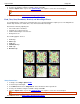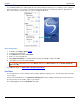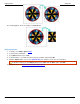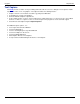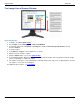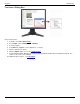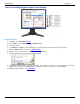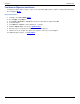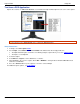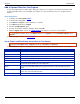Operation Manual
SnagIt 9.0 Help File PDF
www.techsmith.com
57
Add a Caption Effect to a Text Capture
Use the Text Caption Effect to add a caption during the capture process. Captions can include a time/date stamp,
system-related data, a title or free text within your capture. You can customize the font, color, and placement of
captions.
Setup Instructions
1. In SnagIt, select Text capture mode.
2. Select the Input and Output.
3. Select Effects > Layout to remove blank lines or columns.
4. Select Effects down arrow > Caption.
5. Check the Enable Caption option.
6. Create your own Effect using the available settings. Click OK.
7. Click the Capture button or press the capture hotkey. The capture is sent to the selected Output.
To disable the Caption effect, select Effects down arrow > Caption. Uncheck the Enable Caption option.
Click OK.
For additional capture options, see Text Capture.
Set Up Folders and File Naming Conventions for Text Capture
SnagIt, Text capture mode > Output down arrow > Properties > Text File tab
Use the Text File tab options to customize the file name, file format, caption, and location options for text captures.
OPTION
DESCRIPTION
TXT - Text File
Default option for a text capture.
Annotate captures
Add a caption to the text capture Output.
Caption prefix
Enter the text to appear before each text caption.
Append to file
Add each text capture to a single file.
Ask for file name
Enter a file name before saving the capture Output.
Fixed file name
Assign the same file name assigned to each text capture. This is useful for continually
and automatically updating the same Output file.
Name
If you use the Fixed File Name option, type the file name for the text Output file in this
field.
Automatic file name
Automatically give your capture a file name and location. To change the default auto
name, then select the Options button.
Output folder
Select a location for your captures.