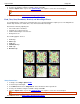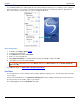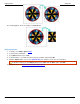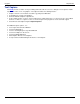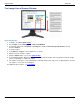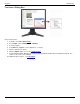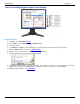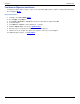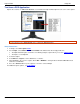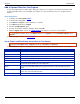Operation Manual
SnagIt 9.0 Help File PDF
www.techsmith.com
49
Watermark Effect
Use the Watermark Effect to add a graphic file to the image during the capture process. Add logos, titles, signatures,
banner ads and more. You can also customize the image file with emboss, transparent, and more. Experiment to
discover the variety of creative ways you can use the Watermark Effect.
Setup Instructions
1. In SnagIt, select Image capture mode.
2. Select the Input and Output.
3. Select Effects down arrow > Watermark.
4. Browse to select a graphic file.
5. Click Advanced settings to customize the Effect using the available settings. Click OK.
6. The capture is sent to the selected Output.
To disable a Watermark effect, select Effects down arrow > Watermark. Disable the Enable watermark
option. Click OK.
For additional effects, see Add an Effect during Image Capture.
Trim Effect
Use the Trim Effect to cut the outside borders the image during the capture process. Trim the top, bottom, and sides
of your capture.
Set up a custom trim Effect or select Automatic trimming which allows SnagIt to determine the best trim based on
the amount solid color around the edges of your capture.
The following graphic shows the Automatic trim option: